Welcome
To
Yambaba Ecommerce
Ultimate solution for your ecommerce business
Dashboard
Dashboard
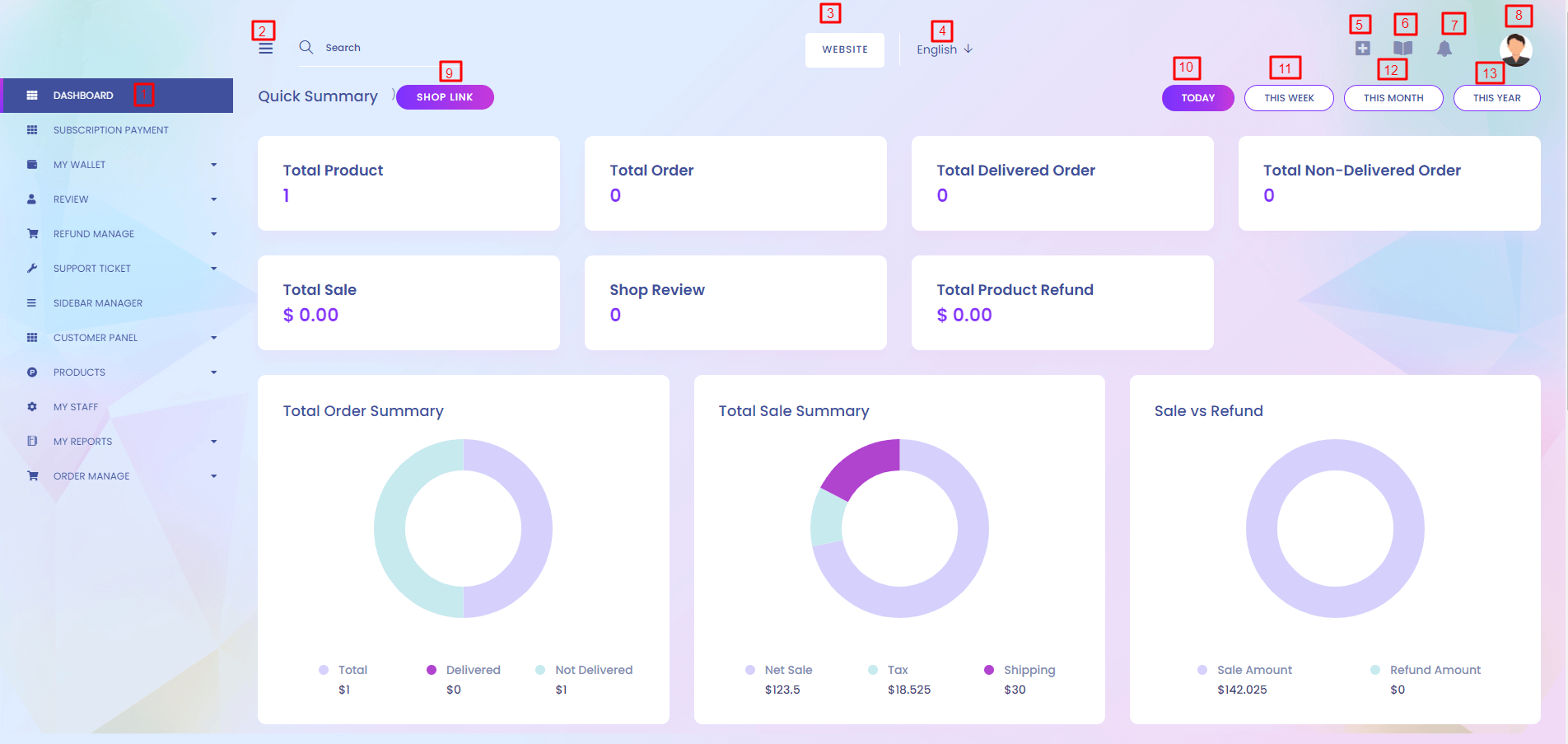
1. Dashboard
At the top menu of left sidebar is Dashboard. There are several view port in dashboard. we can see the number of products, seller, customer etc. at a glance. Summary of the system is important. After login vendor can see the update for that day.
2. Toggle Bar
To hide and show the side menu bar.
3. Website
The button lead you to the main website.
4. Language
Delivered to you equiped with diffrent languages : English and Bangla. You can also add laguage with your own customization.
5. Quick Menu
Most important quick are there so that a vendor can find easily.
6. Knowledge Base
This link can lead the vendor to Knowledge Base.
7. Notification
Different types of notifications are created in the system. You can find it here.
8. Profile
The vendors can see their profile, change their existing password, update profile setting etc. Logout button at the bottom of this profile section.
9. Shop Link
Visit your shop in the website.
10. Today
When vendor login to the system he shows the todays summary.
11. This Week
By clicking this week vendor can show this week summary.
12. This Month
By clicking this month vendor can show this month summary.
13. This Year
By clicking this year vendor can show this year summary.
Top Sale Product and Latest Uploaded Product List
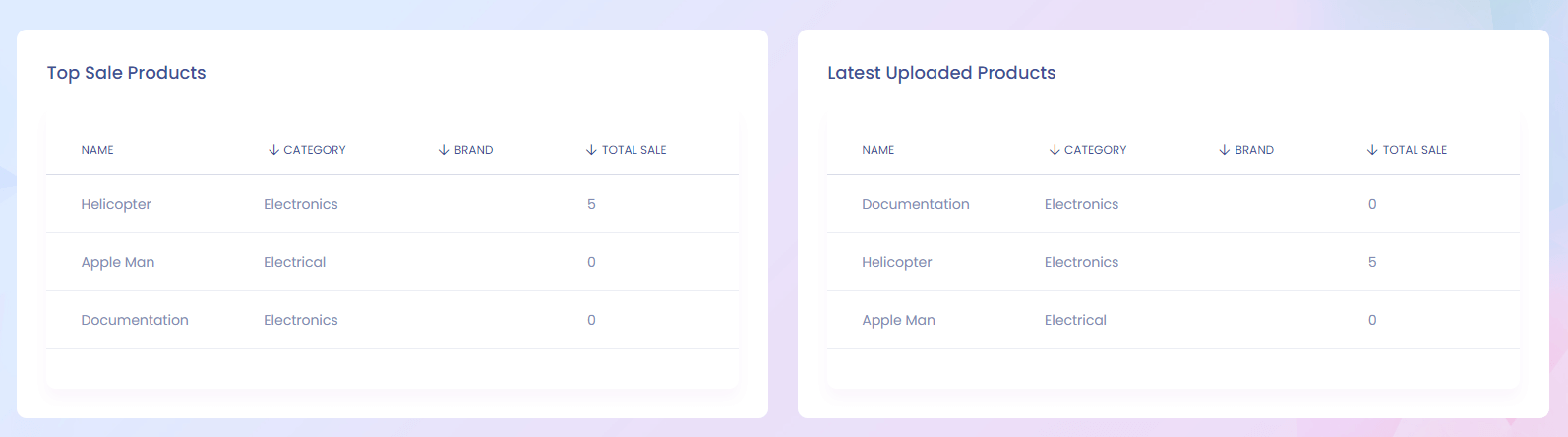
Latest Order and Latest Refund Request
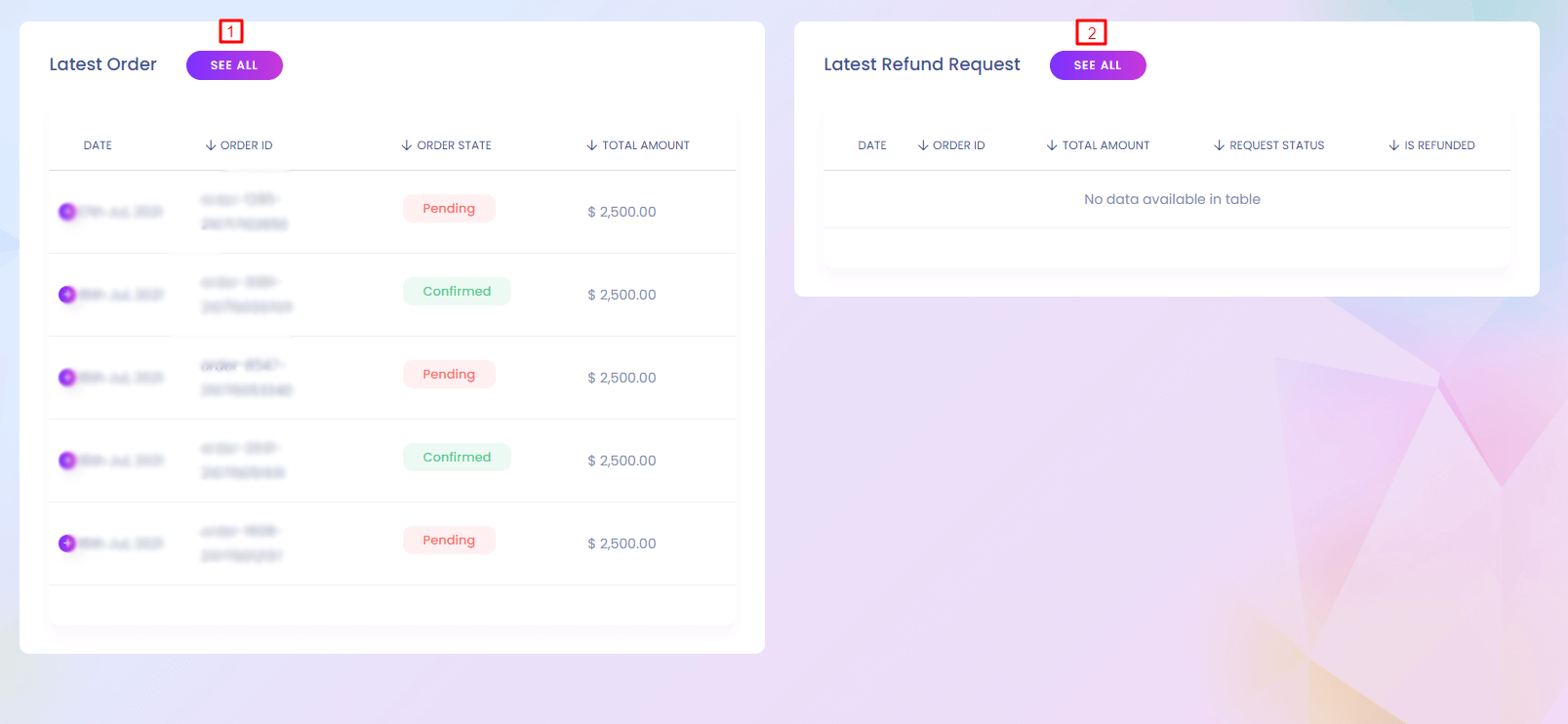
Personal Notification Setting
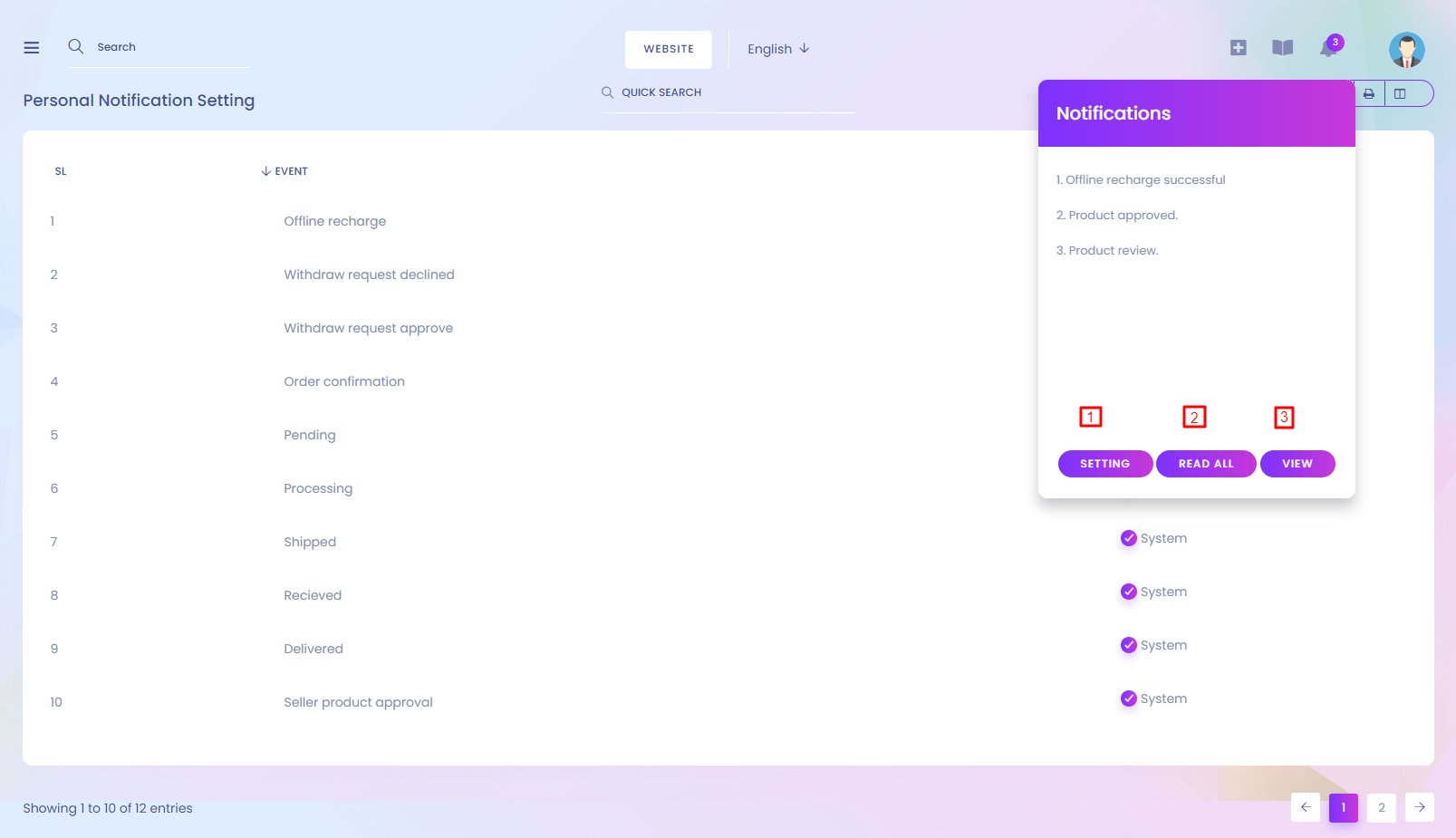
Personal Notification Setting
You can set up which notification you want to get.
1.Setting
Lead you to the notification setting page.
2.Read All
This will mark the notification as read.
3.View
View all notifications.
Shop Link Website View
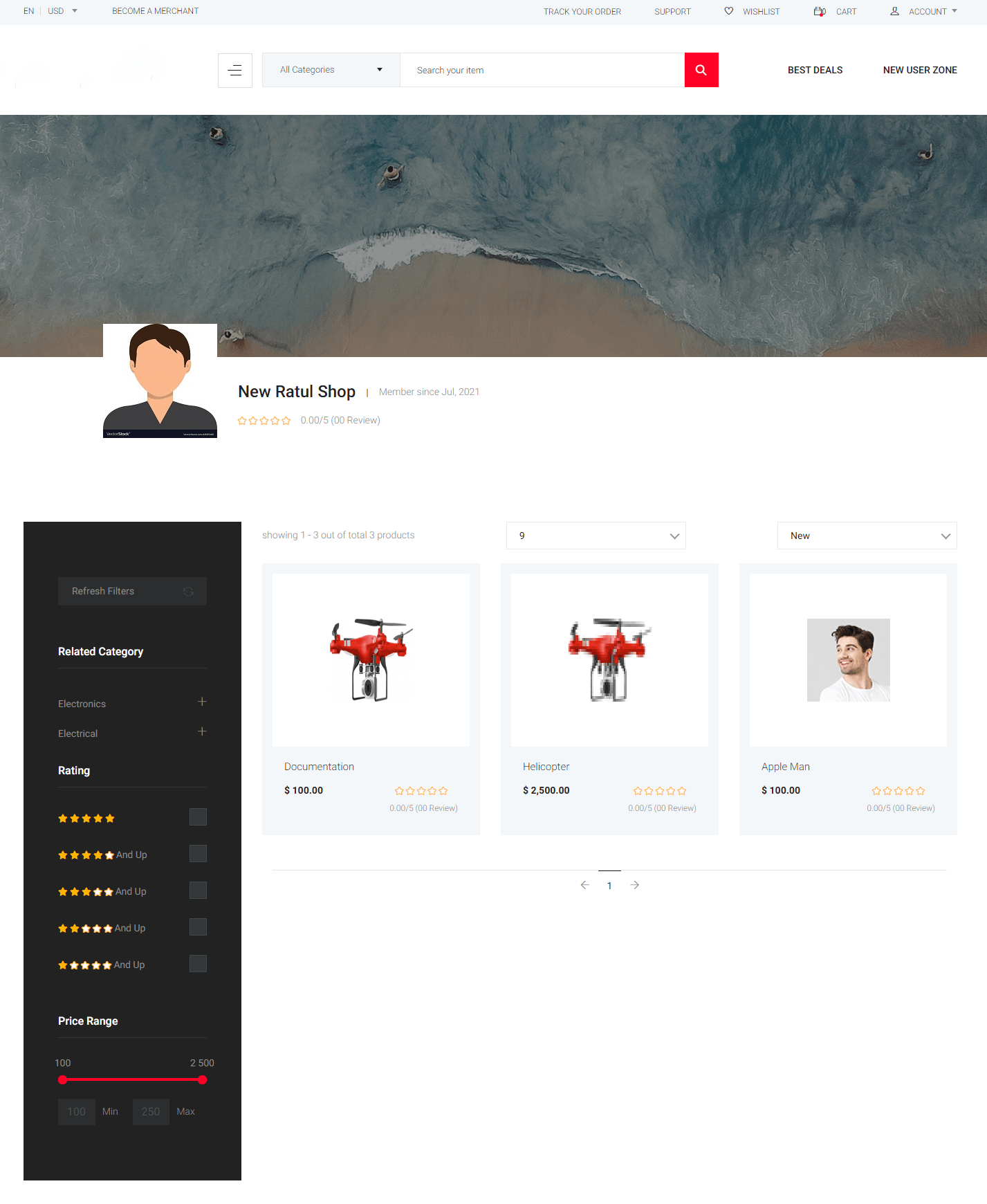
Subscription Payment
Subscription Payment
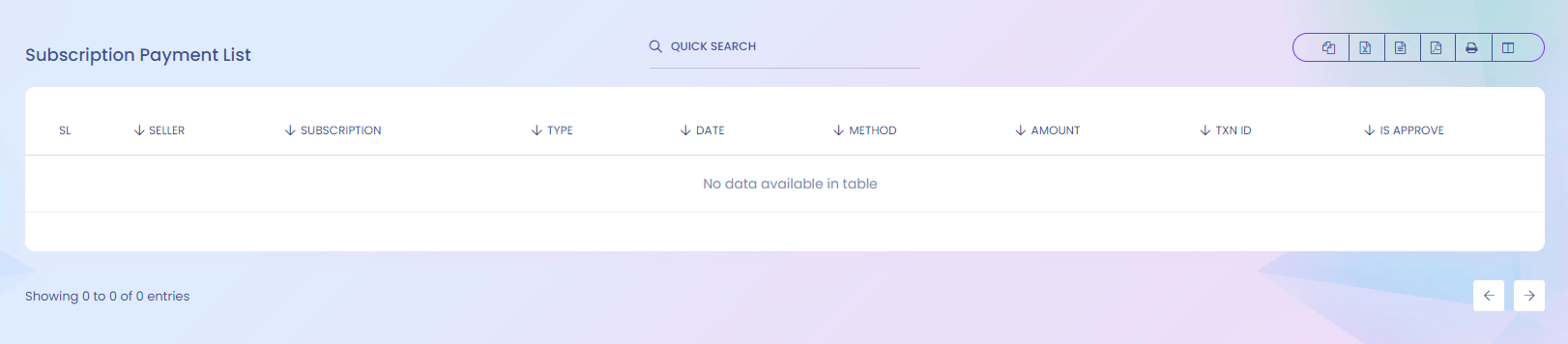
Transactions
Transactions
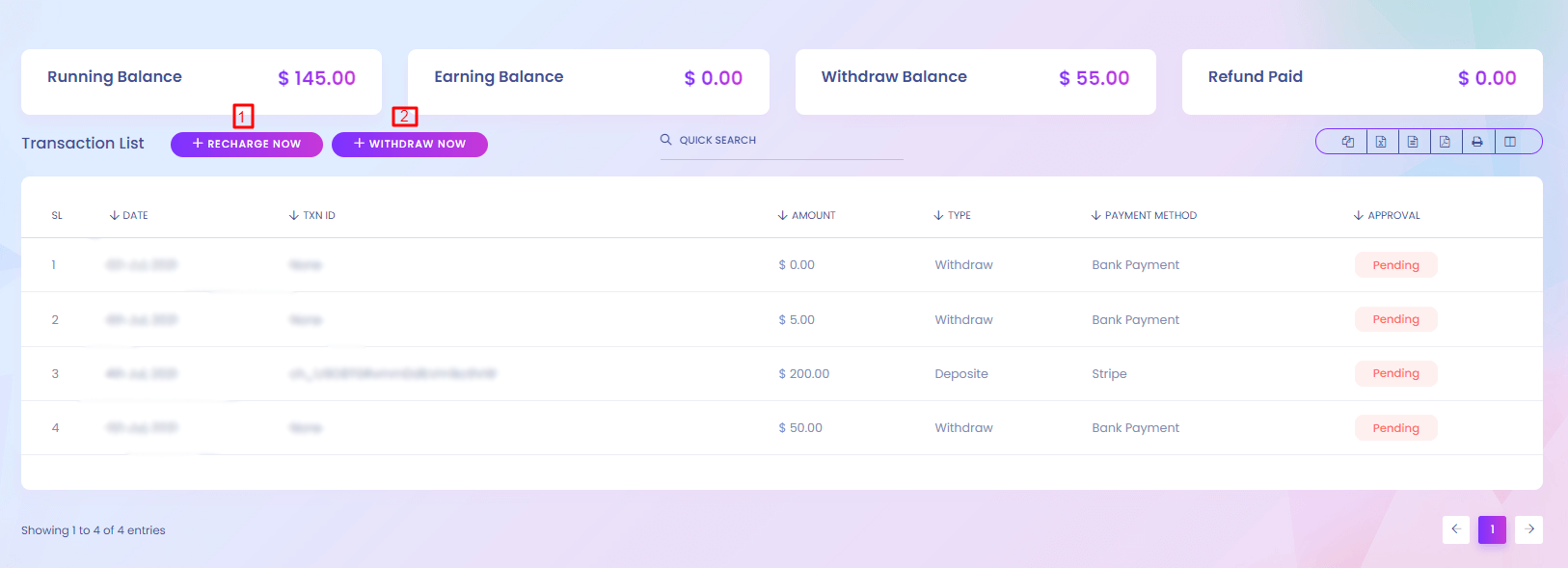
Transactions
This is your personal wallet. You can recharge to it and buy anything from the website using wallet balance.
1. Recharge
Vendor can recharge from here.
2. Withdraw
Vendor can withdraw from here.
My Wallet (Recharge)
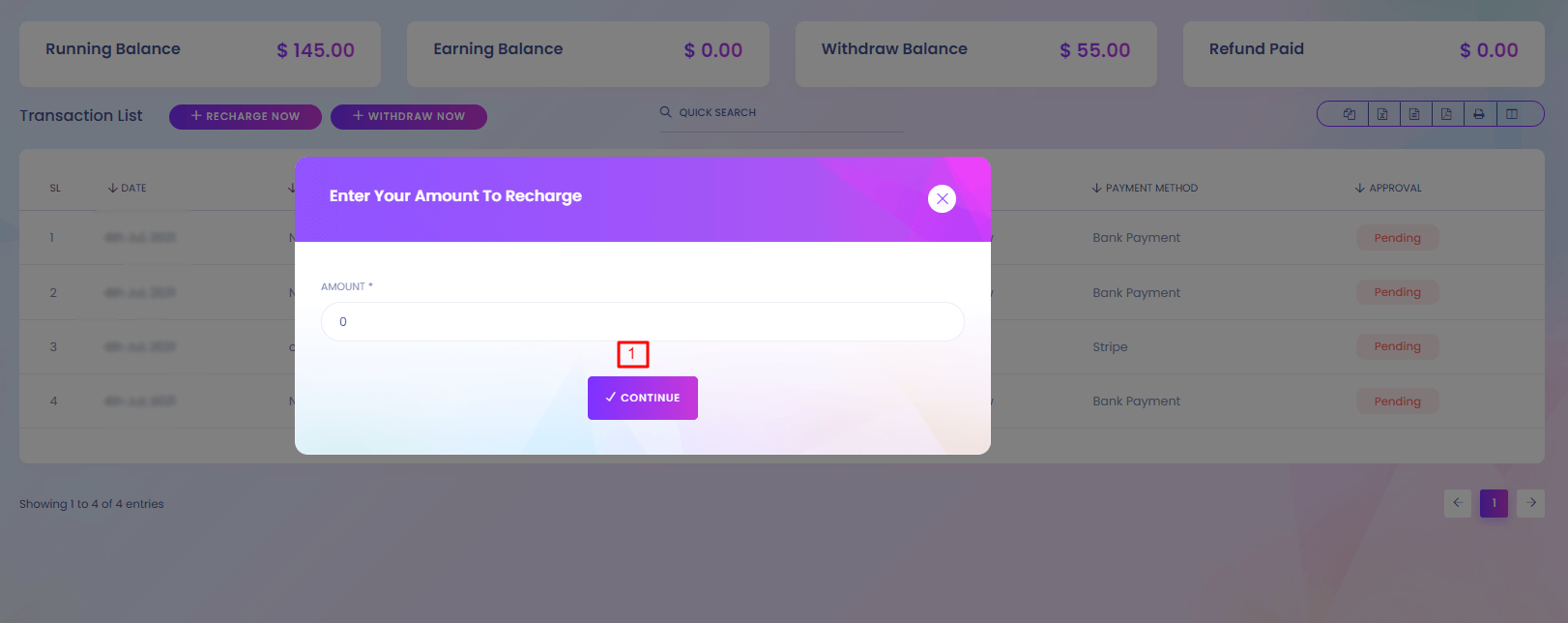
1. Continue
Recharge process will start after pressing continue button.
My Wallet (Withdraw)
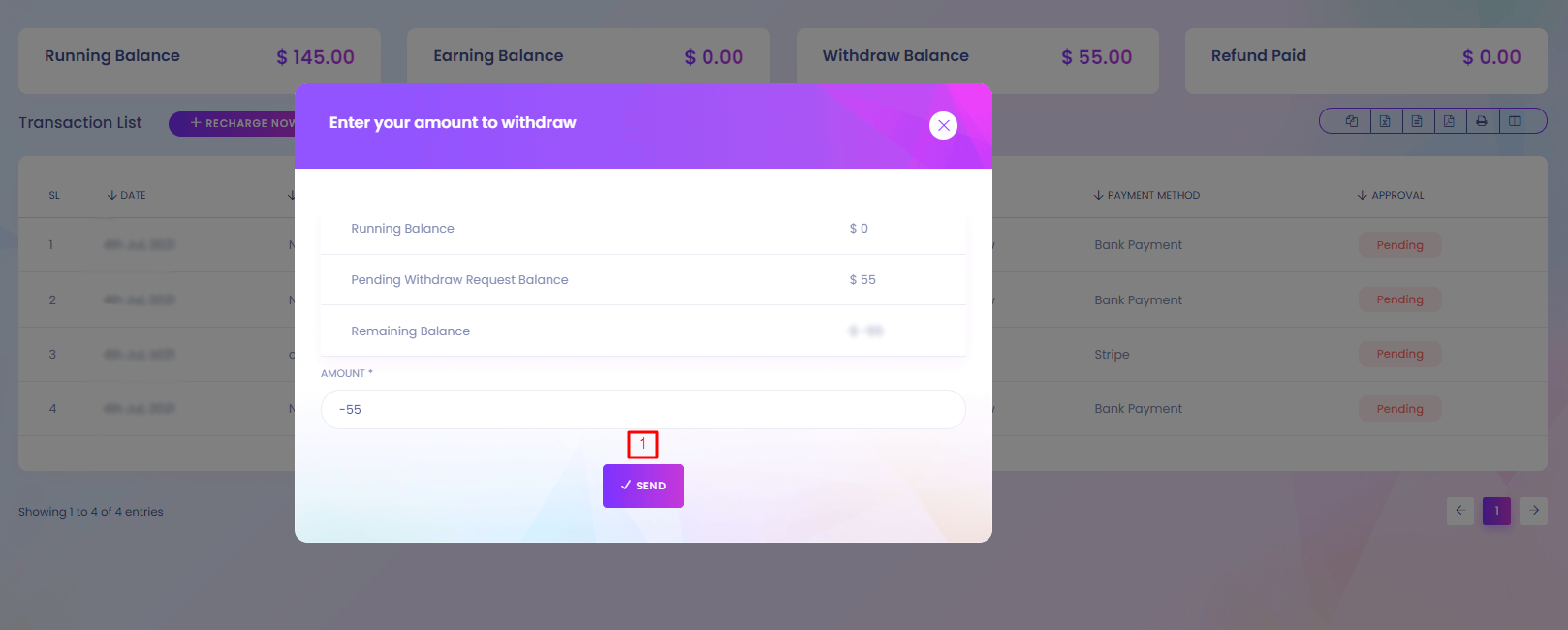
1. Send
Withdraw request will be sent.
Withdraw
Withdraw
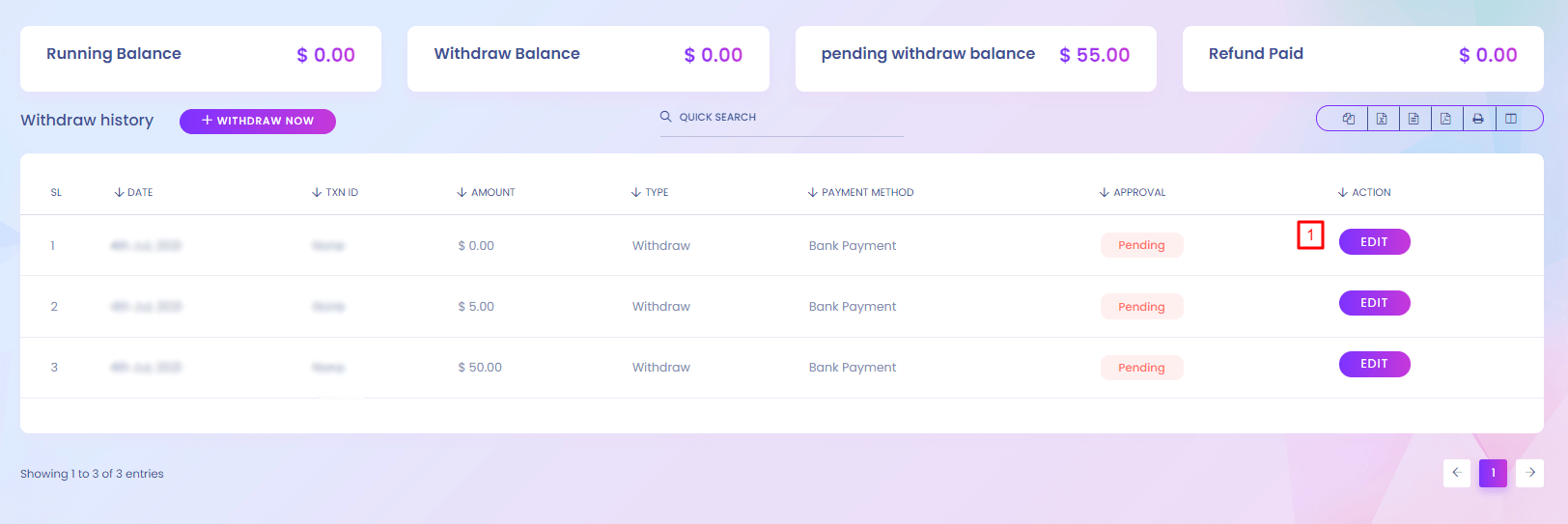
Withdraw
You can see the withdraw requests.
1. Edit
Withdraw details can be updated.
My Staff
My Staff
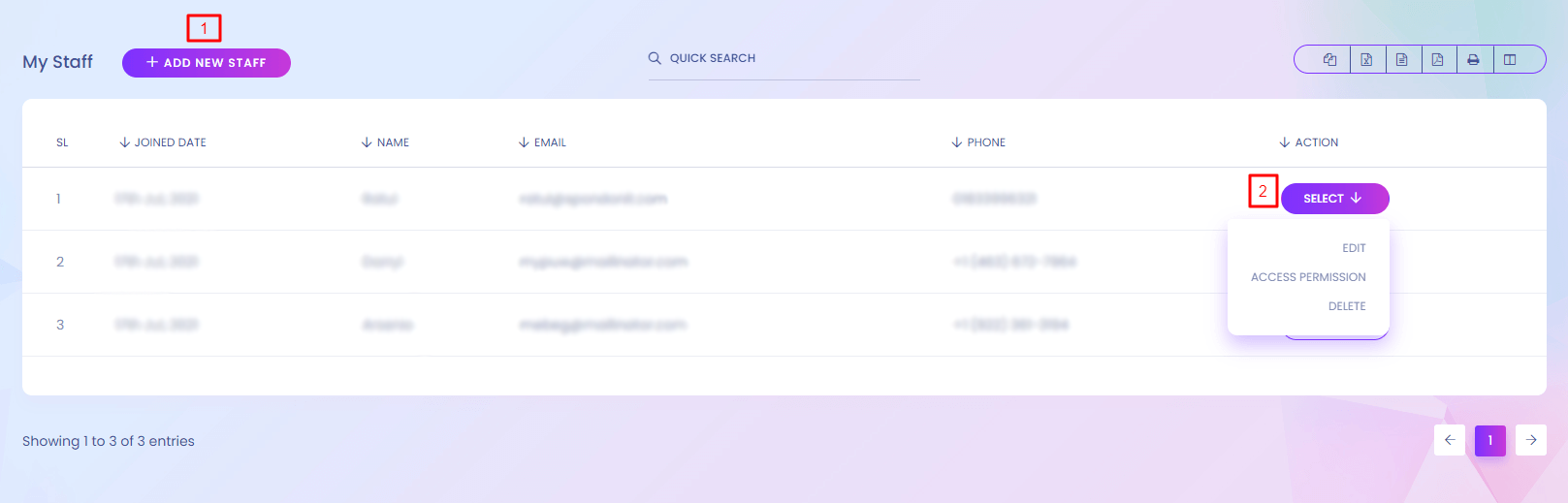
Staff
Staffs are like your company employee. You can use them to do specific task.
1. Add New Staff
Vendor can create new staff.
2. Action
Vendor can view, edit and delete staff.
Staff (Create)
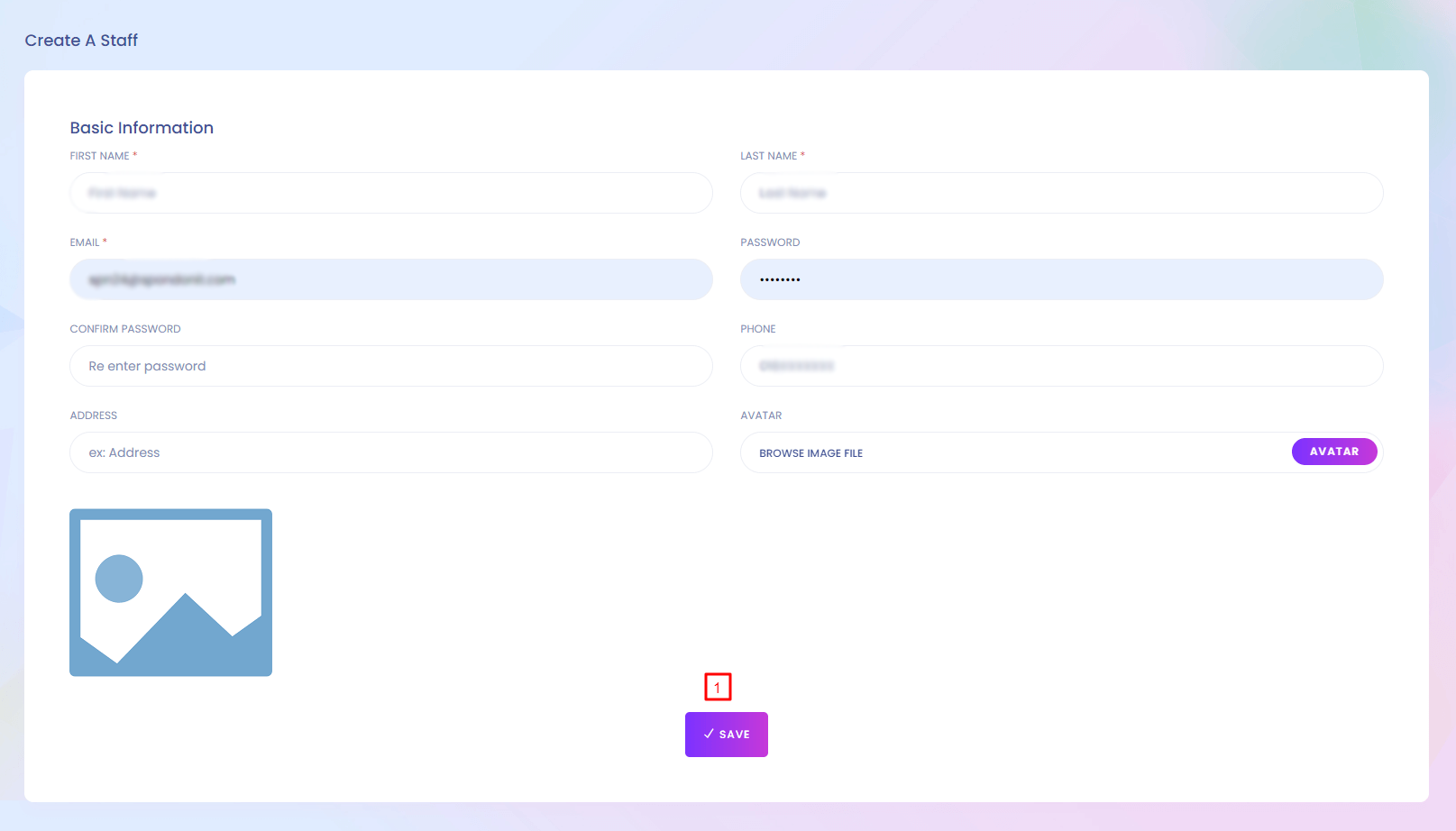
1. Save
Save the staff.
Staff (Access Permission)
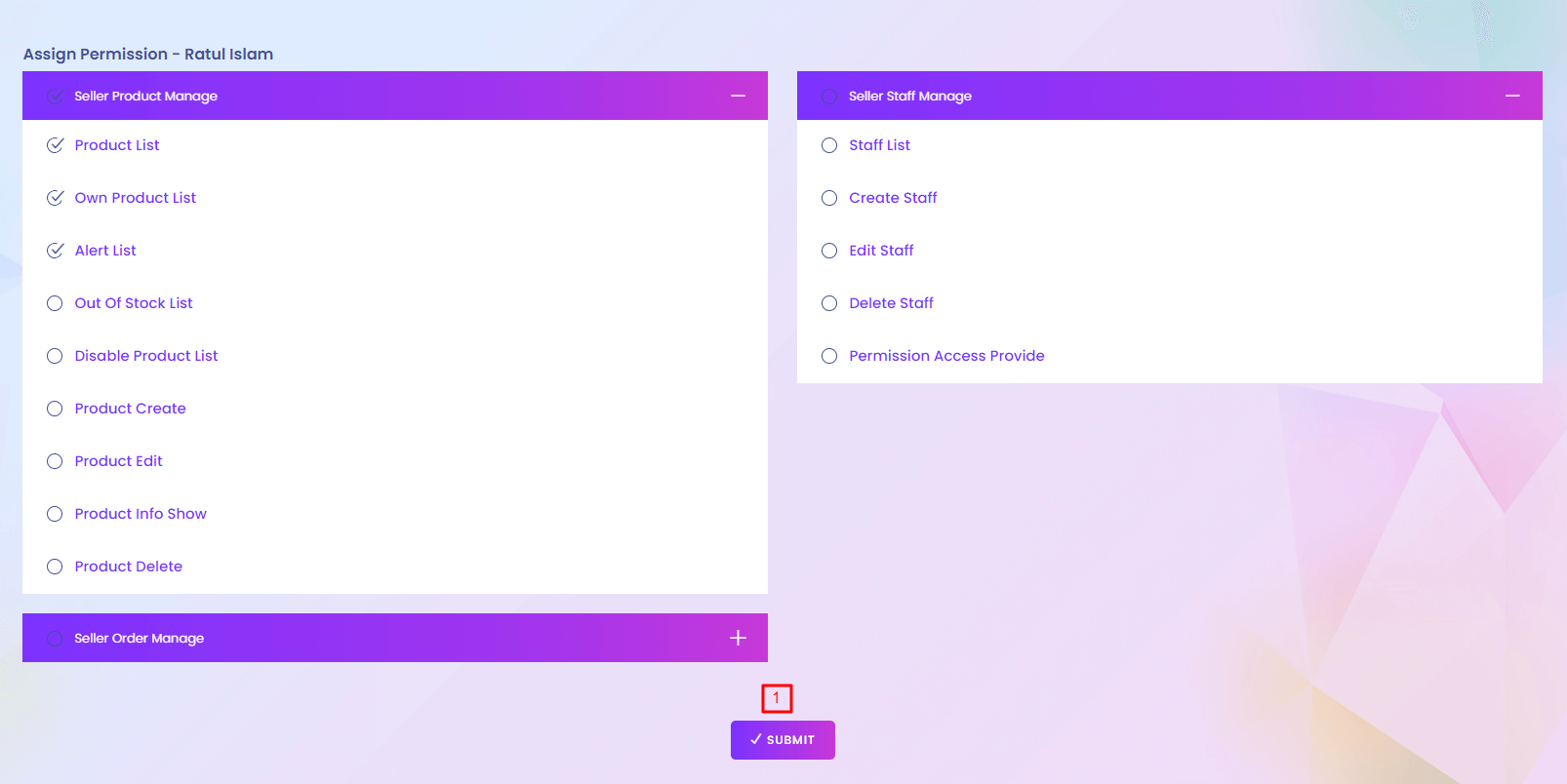
Access Permission
Every staff and user has a specific role. Role means what a user can do. Different types of permissions are given to a specific role.
1. Submit
Vendor can set what a staff can do. Specific staff can perform specific task.
Product List
Product List
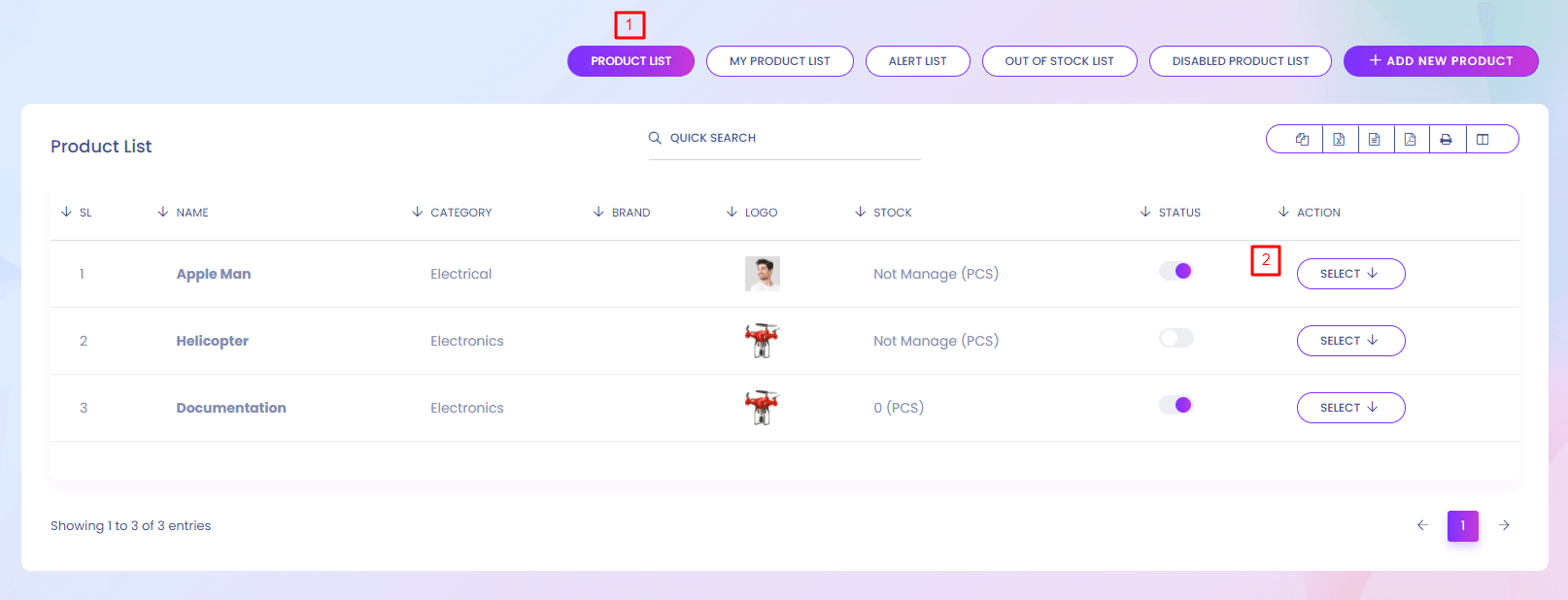
Product List
You can find all the product list here.
1. Product List
Product list is shown here.
2. Action
Vendor can view, edit and delete the product.
My Product List
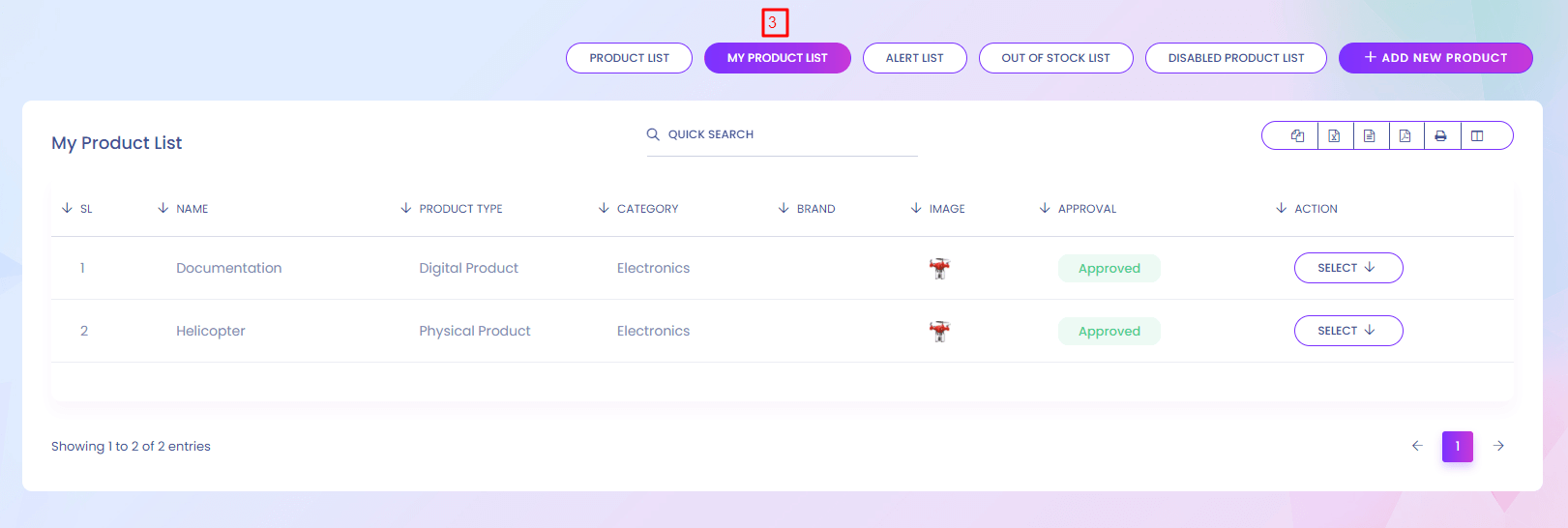
Alert List
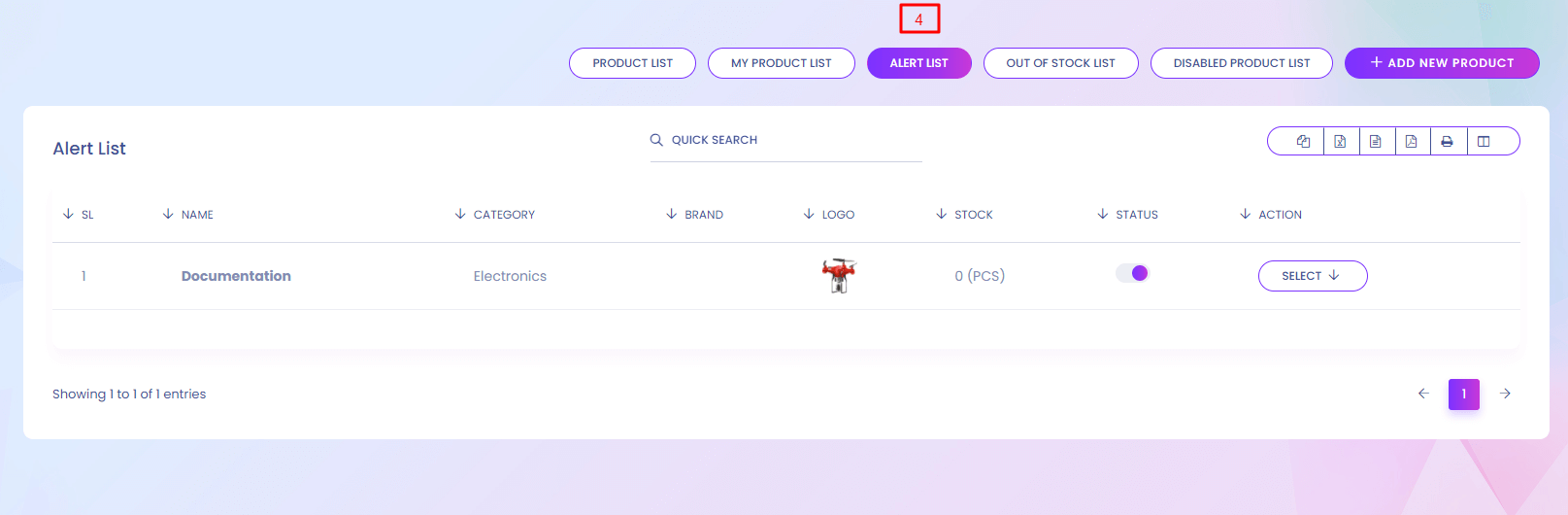
Out Of Stock List
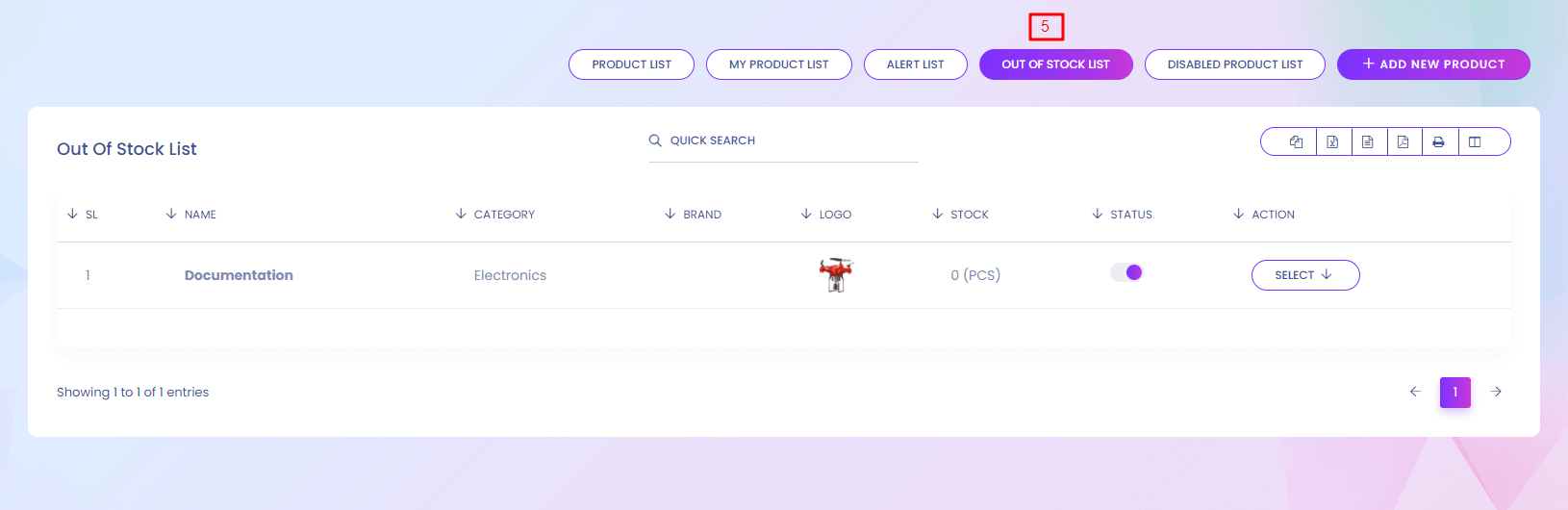
Disabled Product List
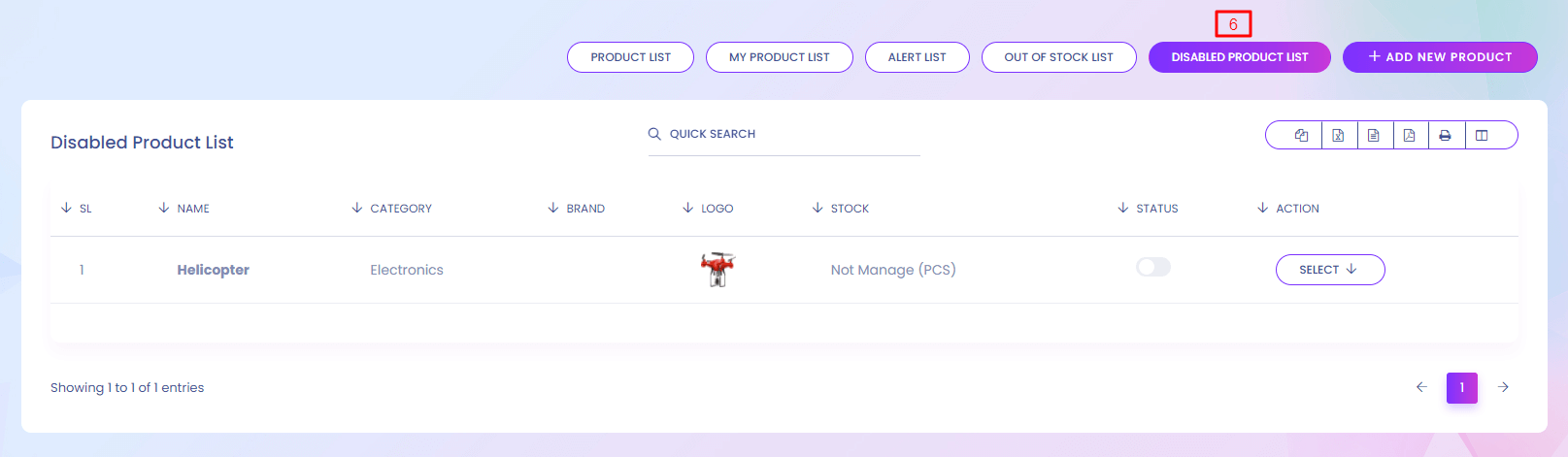
Add Product
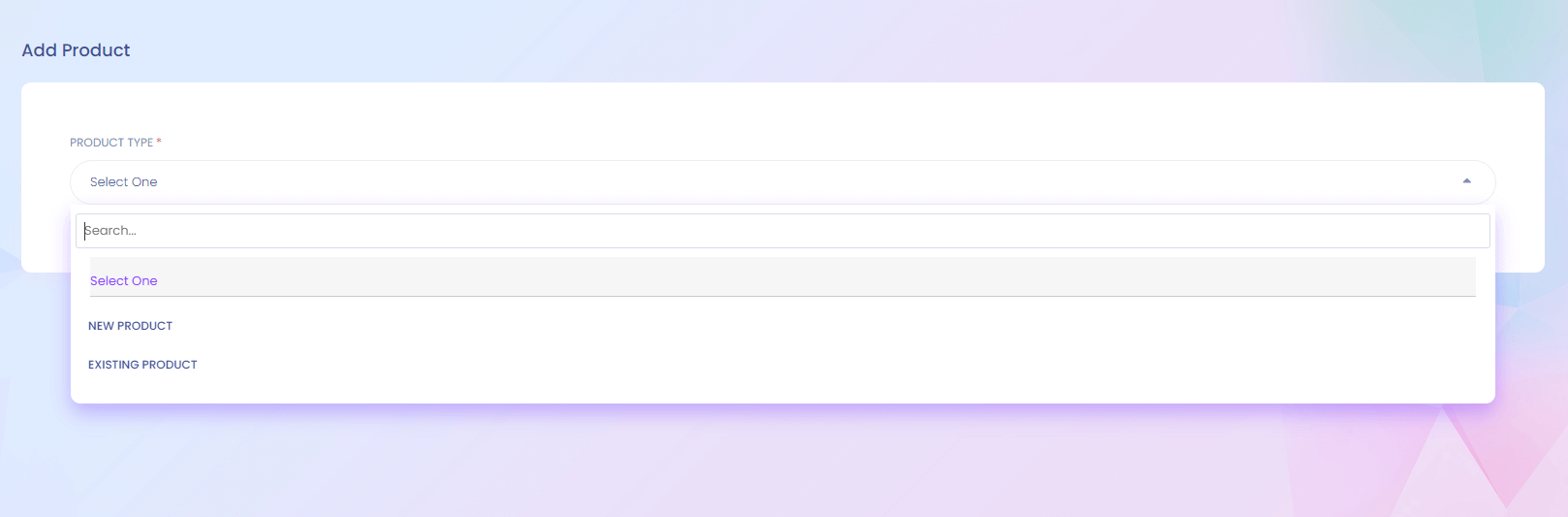
New or existing product can be added.
Add New Product
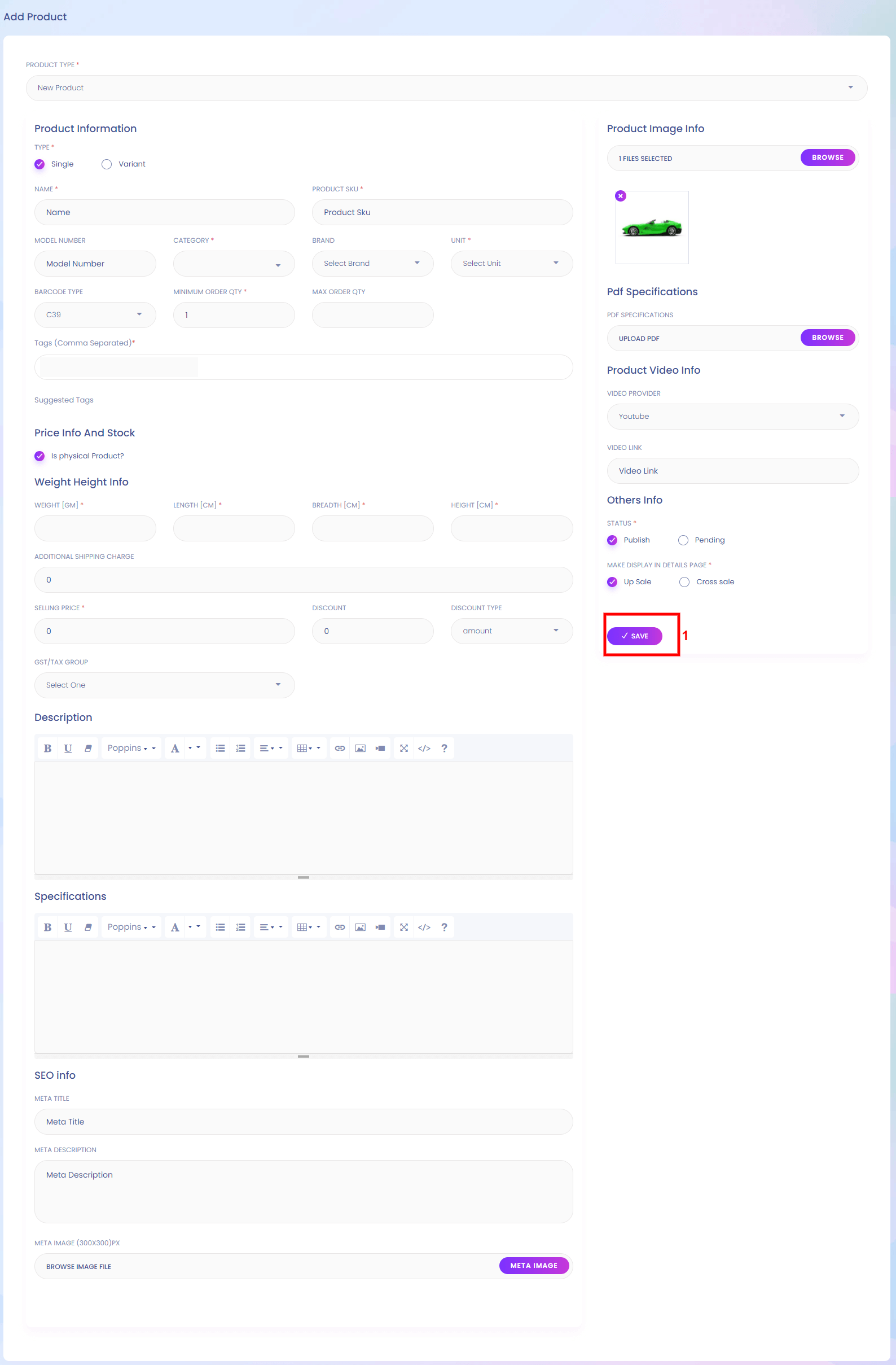
1. Save
Save the product.
Add Existing Product
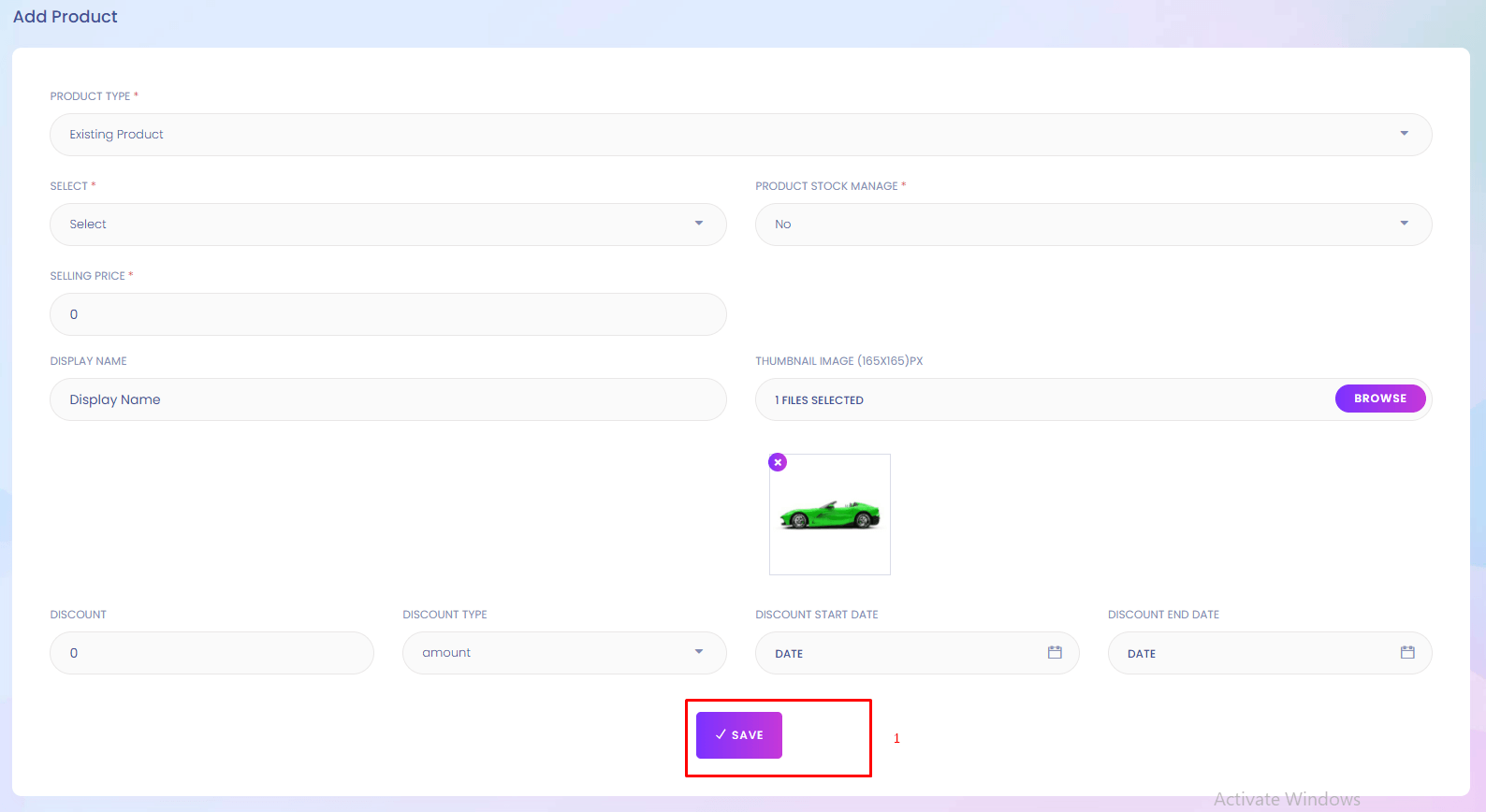
1. Save
Save the product.
My Product Review
My Product Review
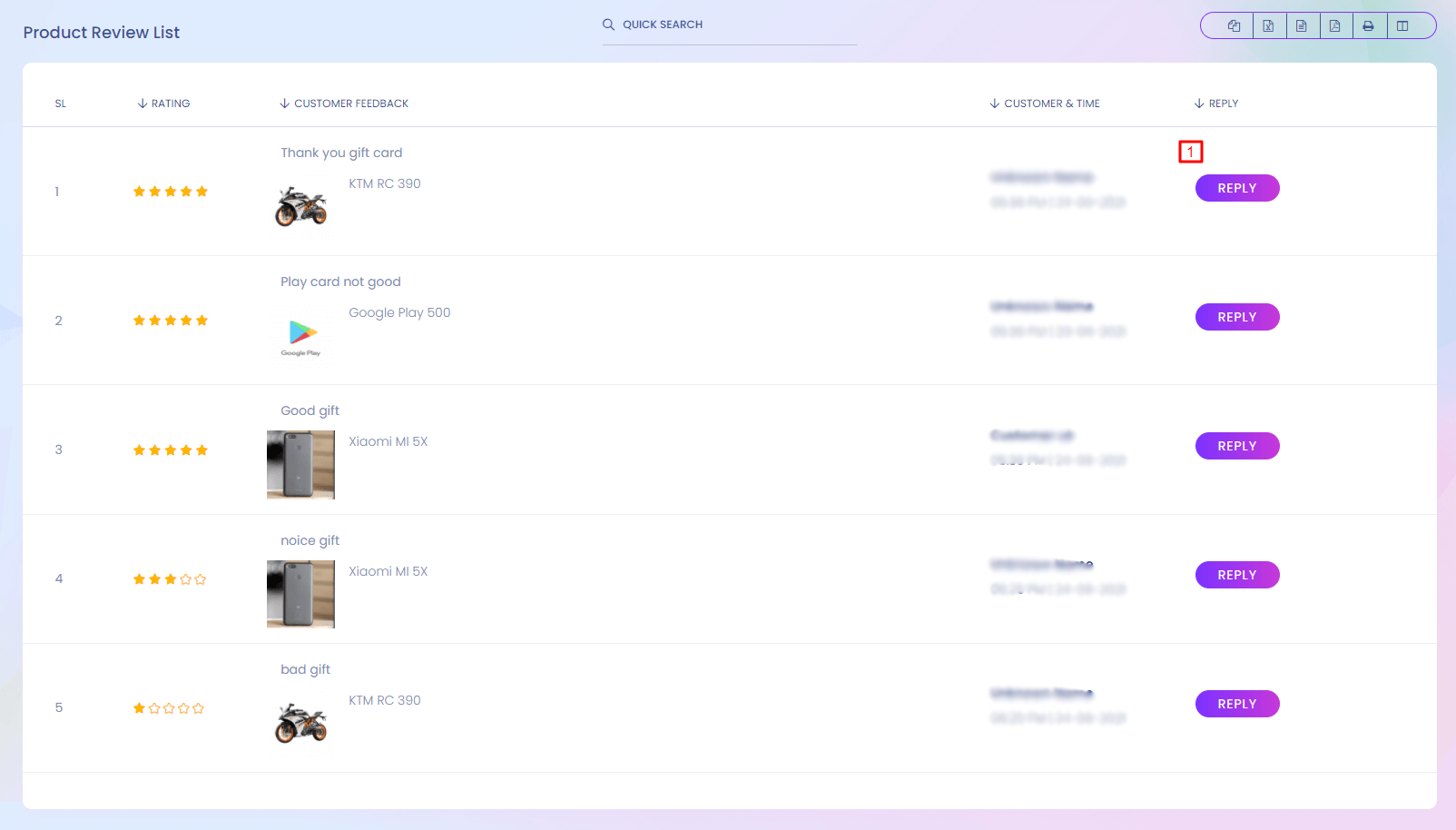
My Product Review
The reviews of your own product. You can also reply to the review.
1. Reply
Reply to customer.
My Product Review
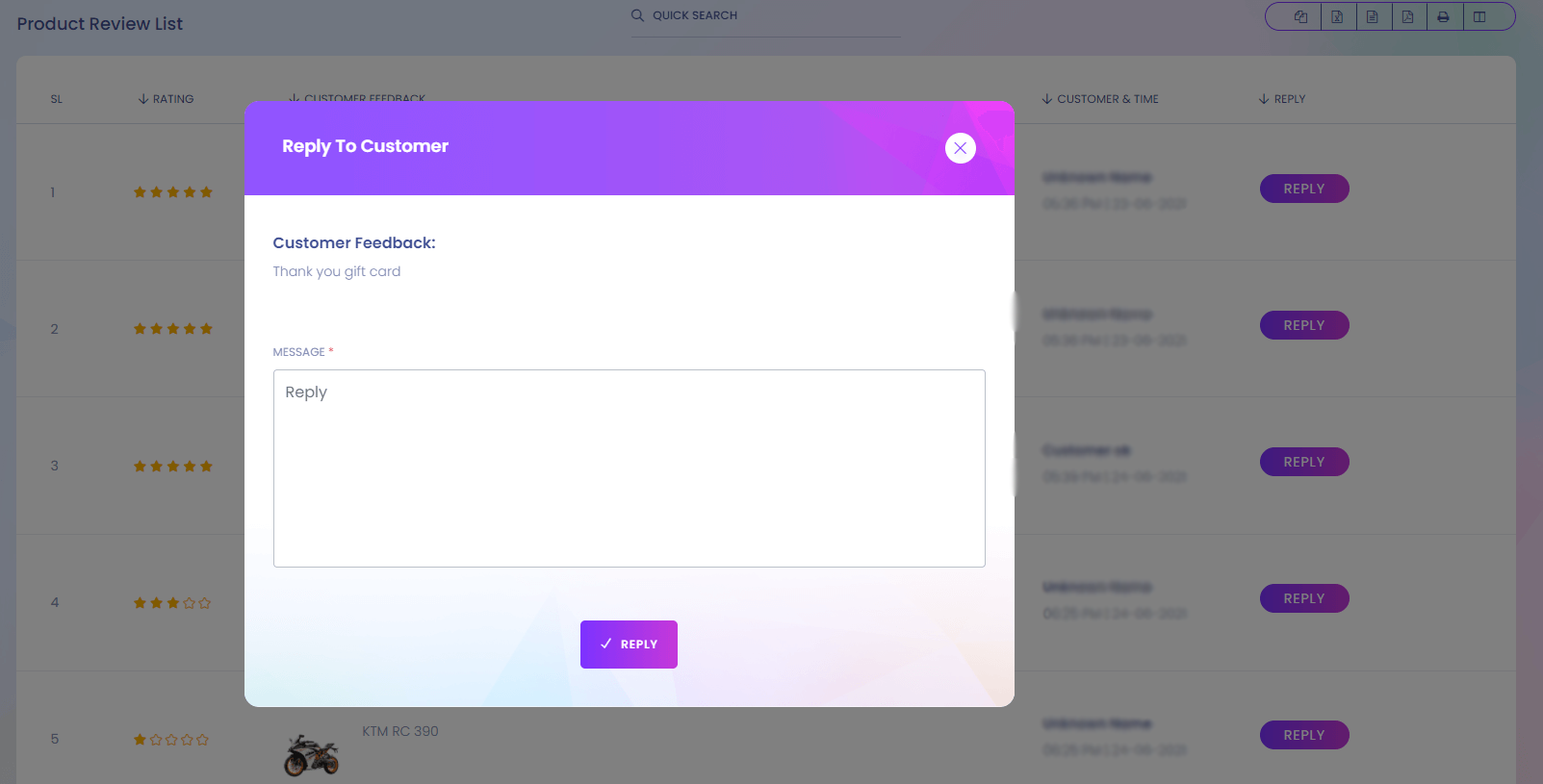
My Review
My Review
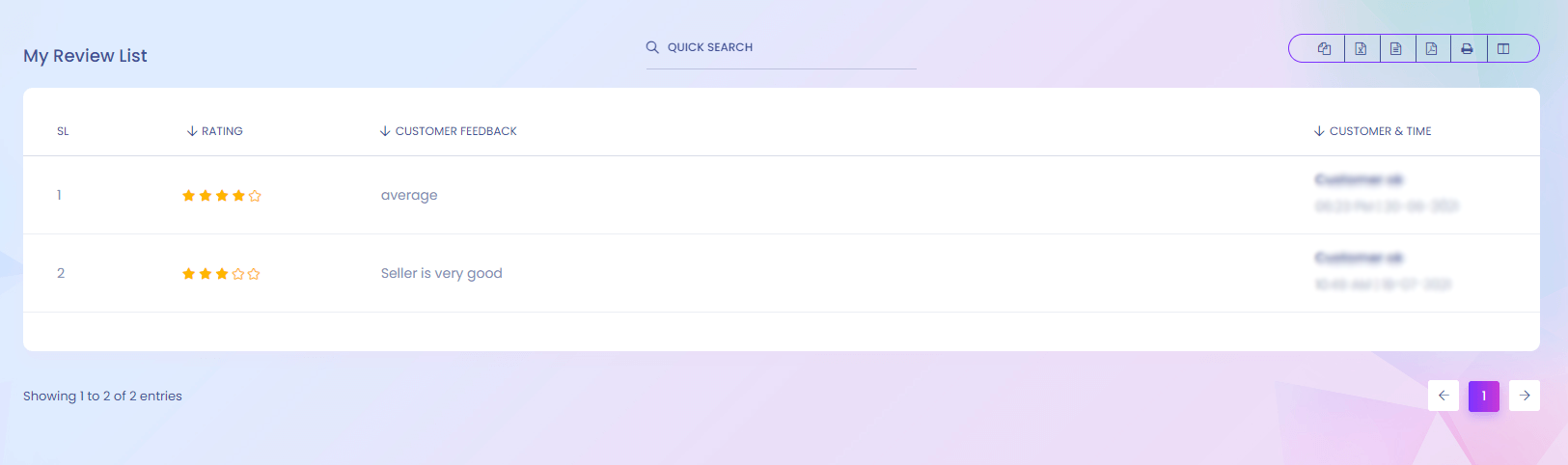
My Review
As you are a seller , user can also review your store. You can find your review here.
Order
Confirmed Order
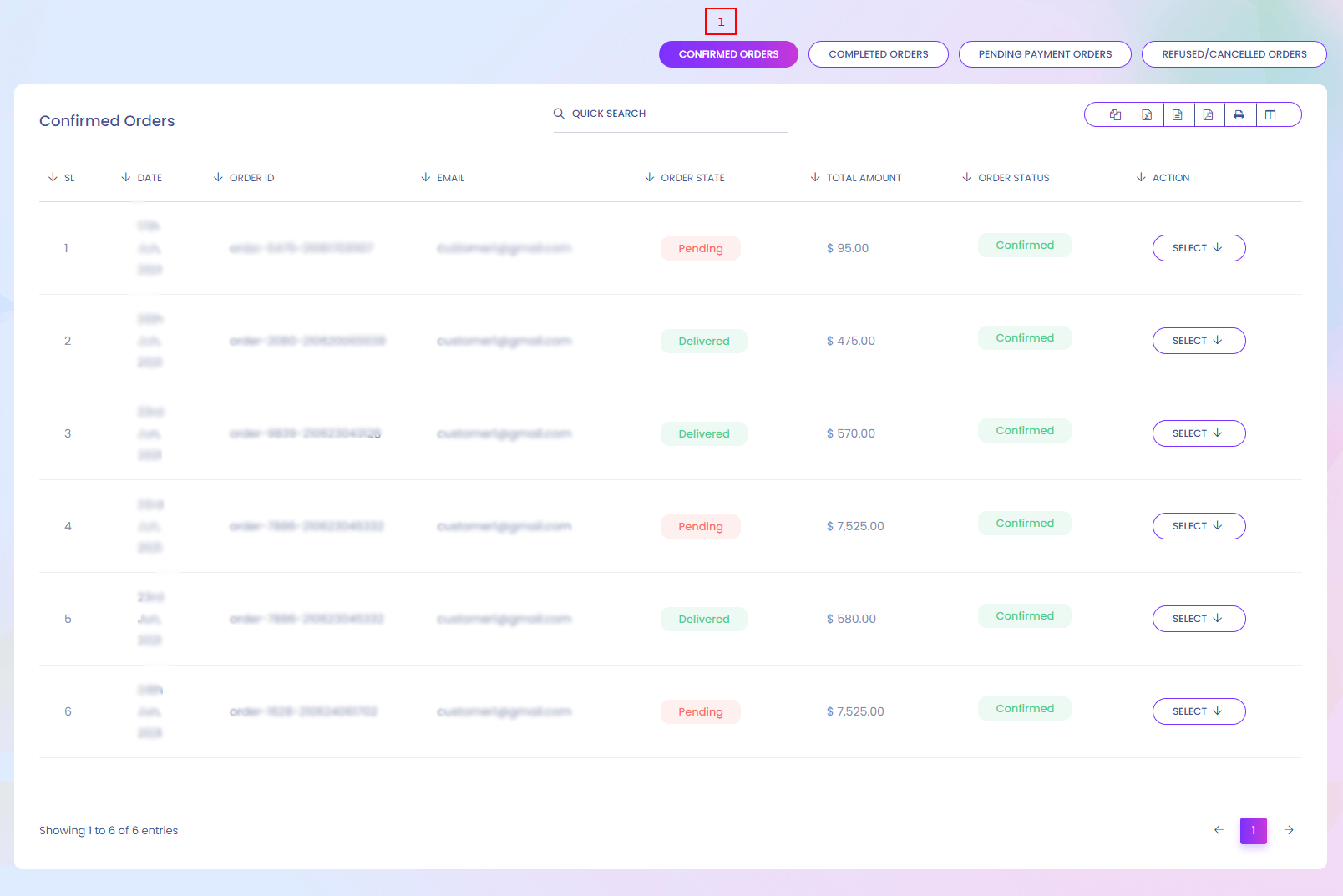
My Order
Here you can find the order of your product. In different tabs you can find different order list.
Shipping Rates
Shipping Rates
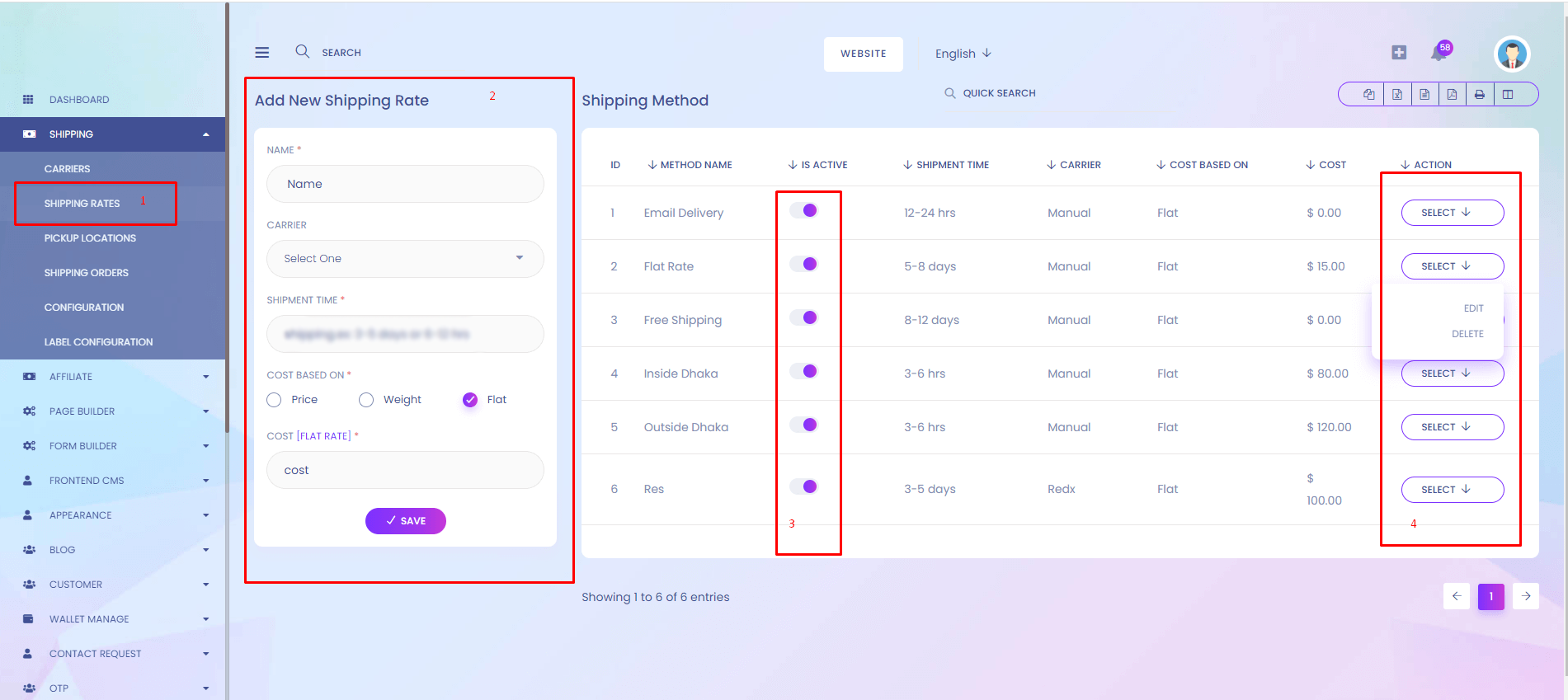
1.Shipping Rates
You can find all shipping rates list.
2.Add New Rates
Add new shipping rates shown here.
3.Activation
You can active / inactive shipping rates.
4.Action
Update & Delete shipping rates shown here.
Pickup Locations
Pickup Locations
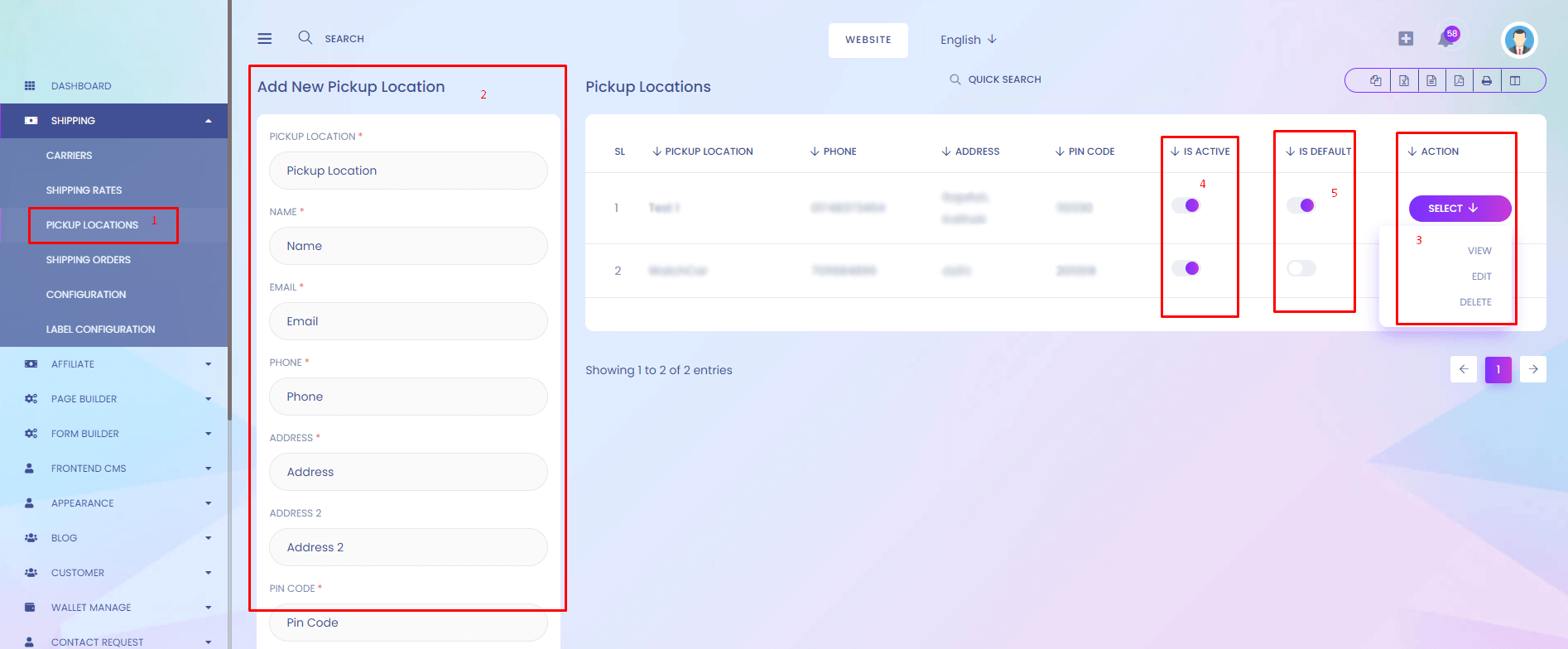
1.Pickup Locations
You can find all pickup location list.
2.Add New Pickup Location
Add new pickup location shown here.
3.Action
Update, Details & Delete Pickup Location shown here.
4.Activation
You can active / inactive pickup locations.
5.Set Pickup Location
You can set default pickup locations.
Shipping Orders
Shipping Orders
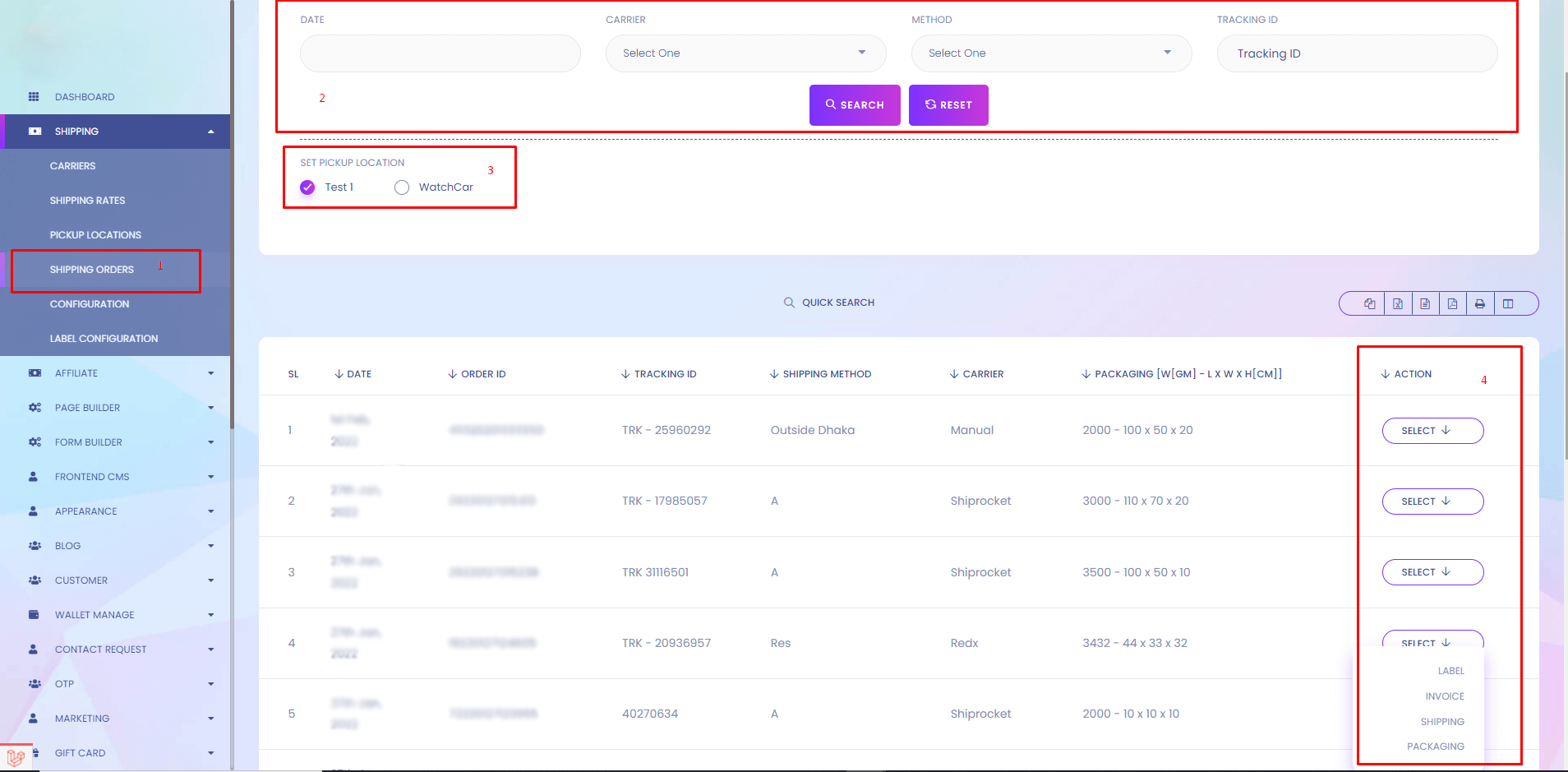
1.Shipping Orders
You can find order list for shipping.
2.Order Filter
You can order filter by date, carrier, shipping method, tracking ID.
3.Change Pickup Point
You can change pickup point when shipping.
4.Action
You can generate label, invoice ,packaging & shipping.
Completed Order
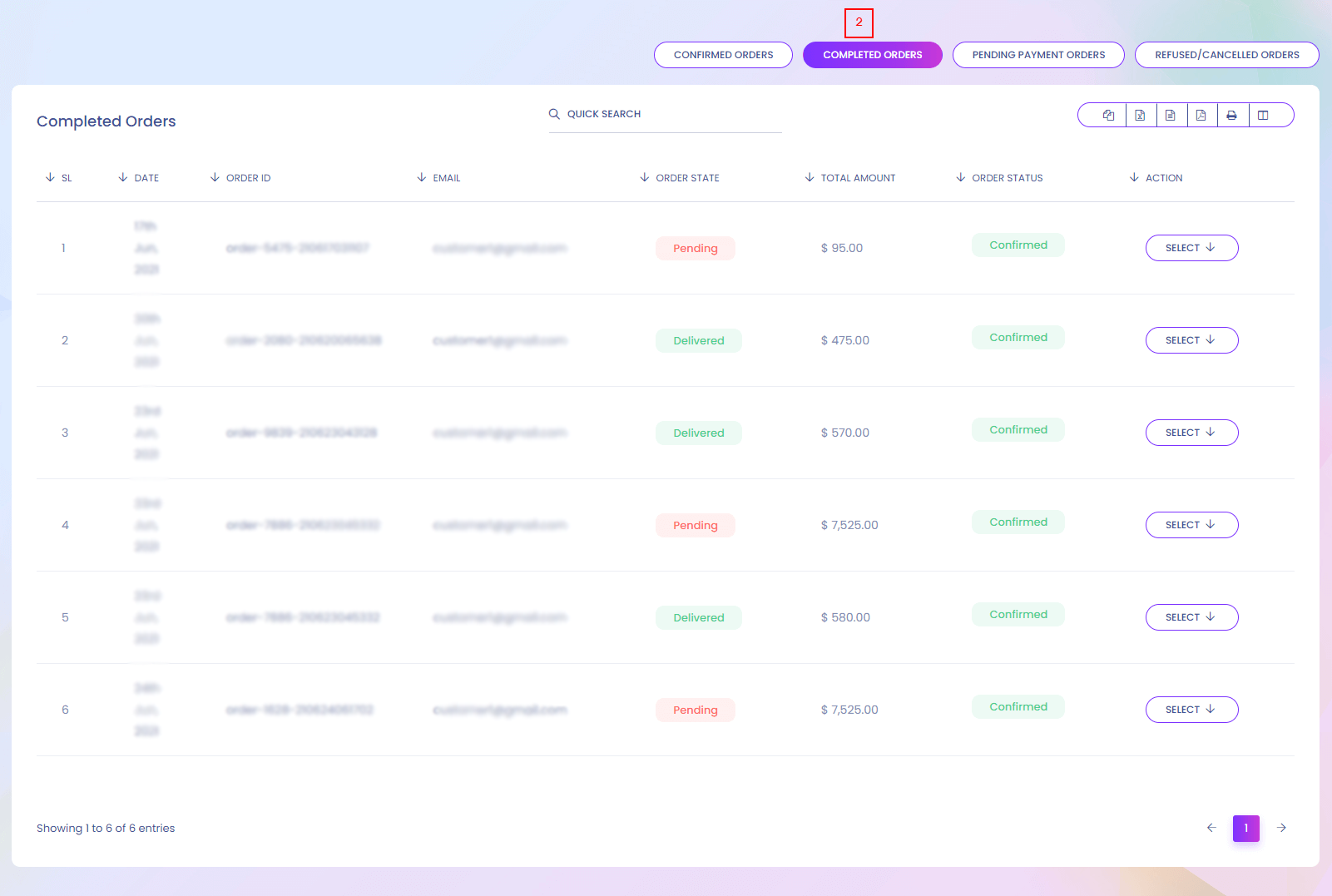
Pending Payment Order
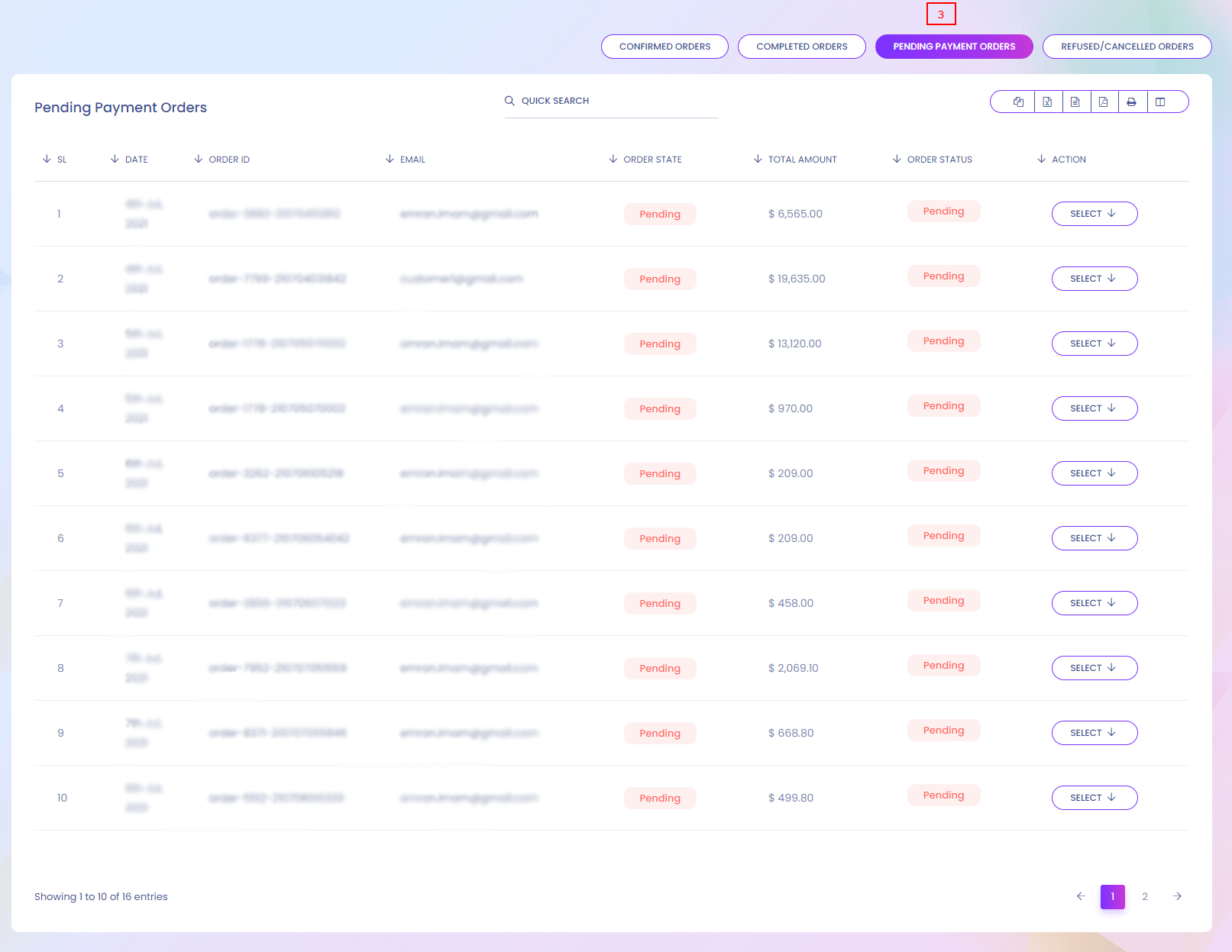
Refused Order
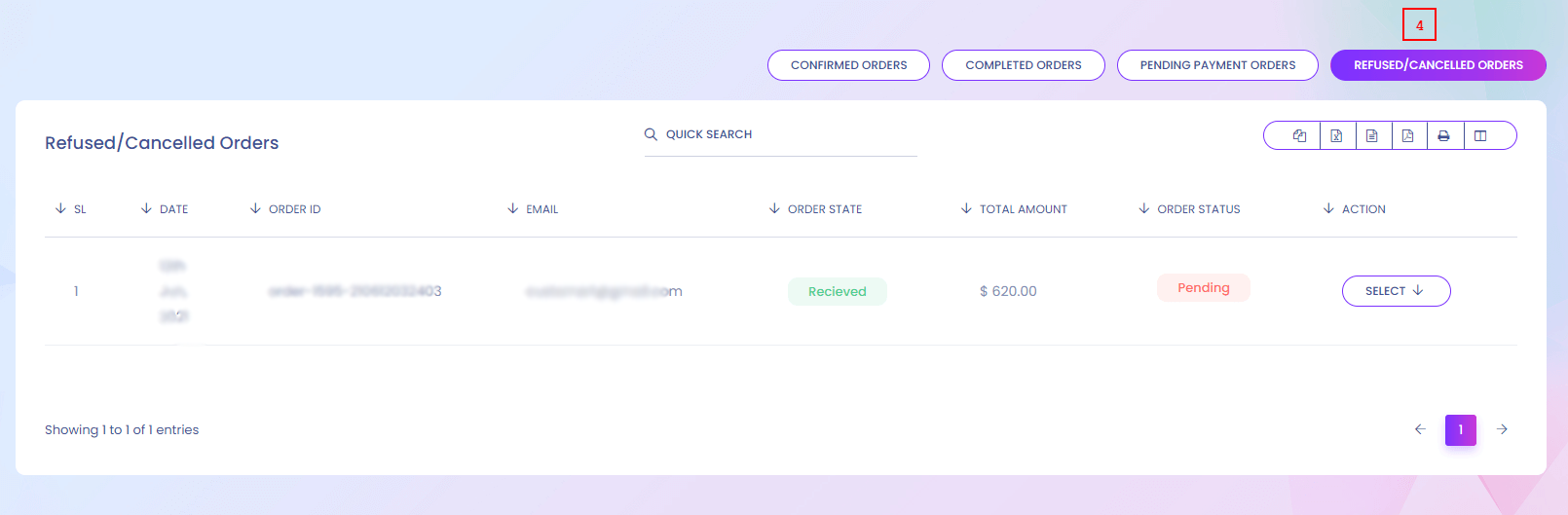
Order Details
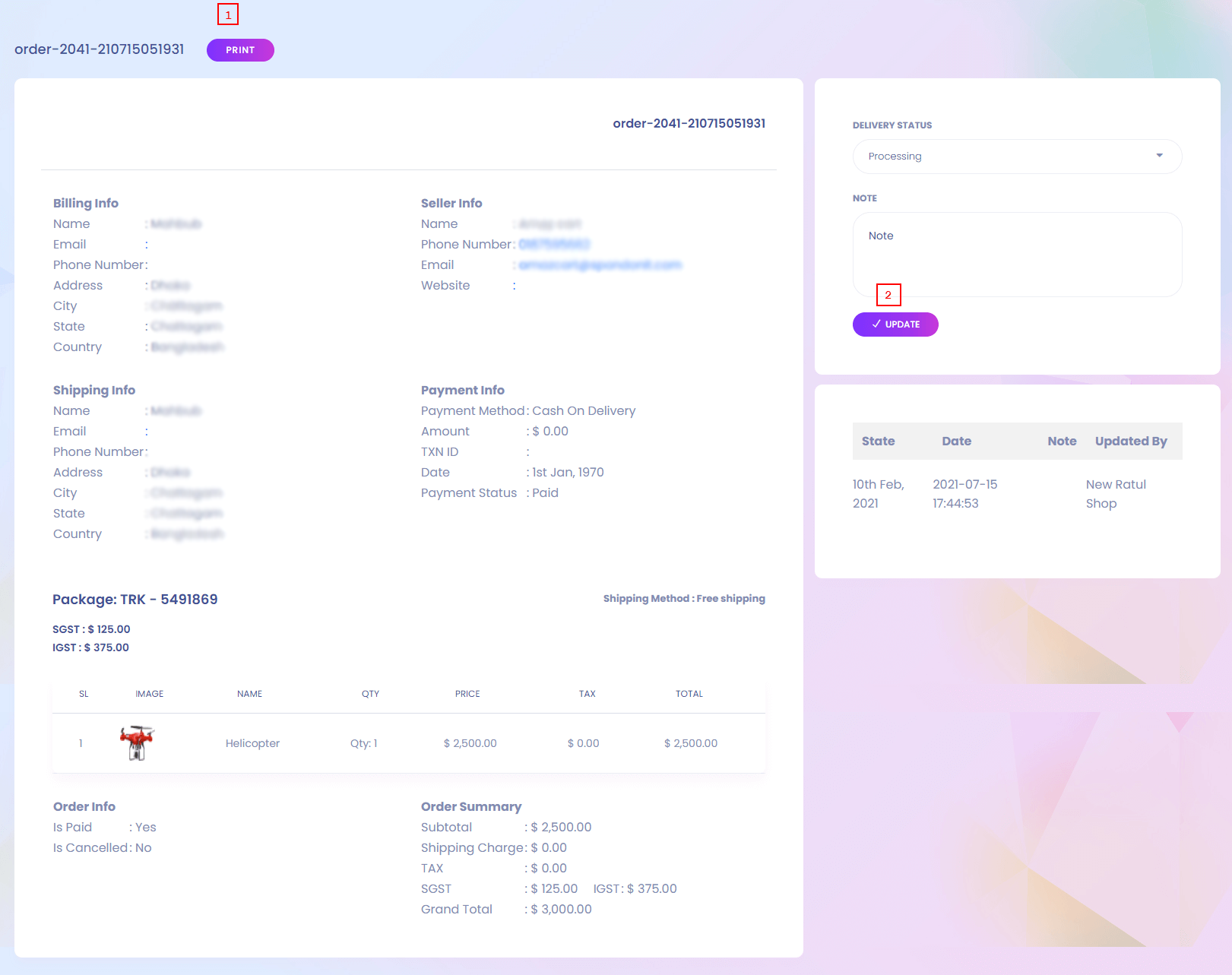
1. Print
Vendor can print the order details page.
2. Update
Vendor can update delivery status.
My Refund Requests
My Refund Requests
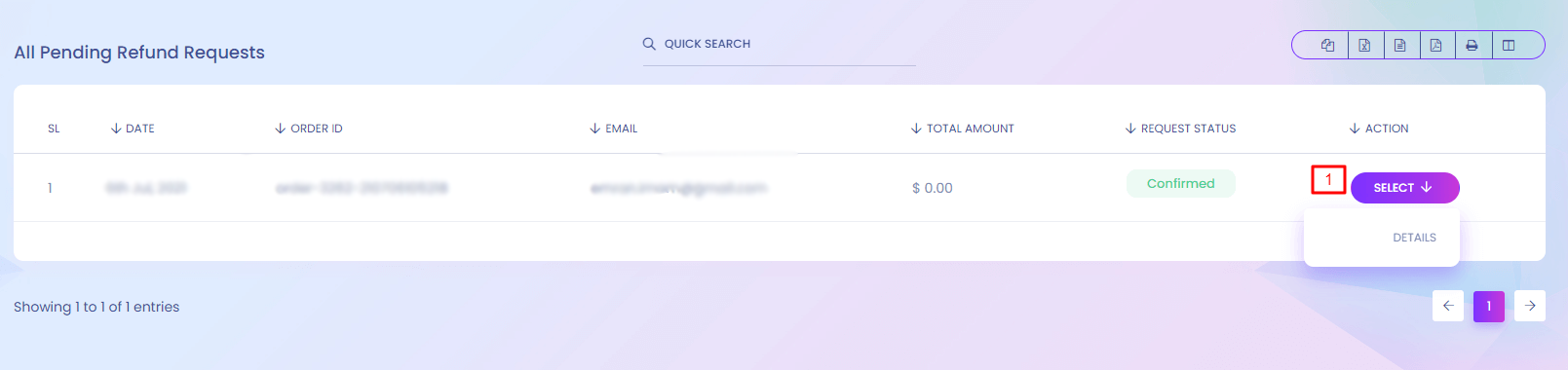
My Refund Requests
As you are a seller you will find your own product refund requests here.
1. Action
View refund details.
My Ticket
My Ticket
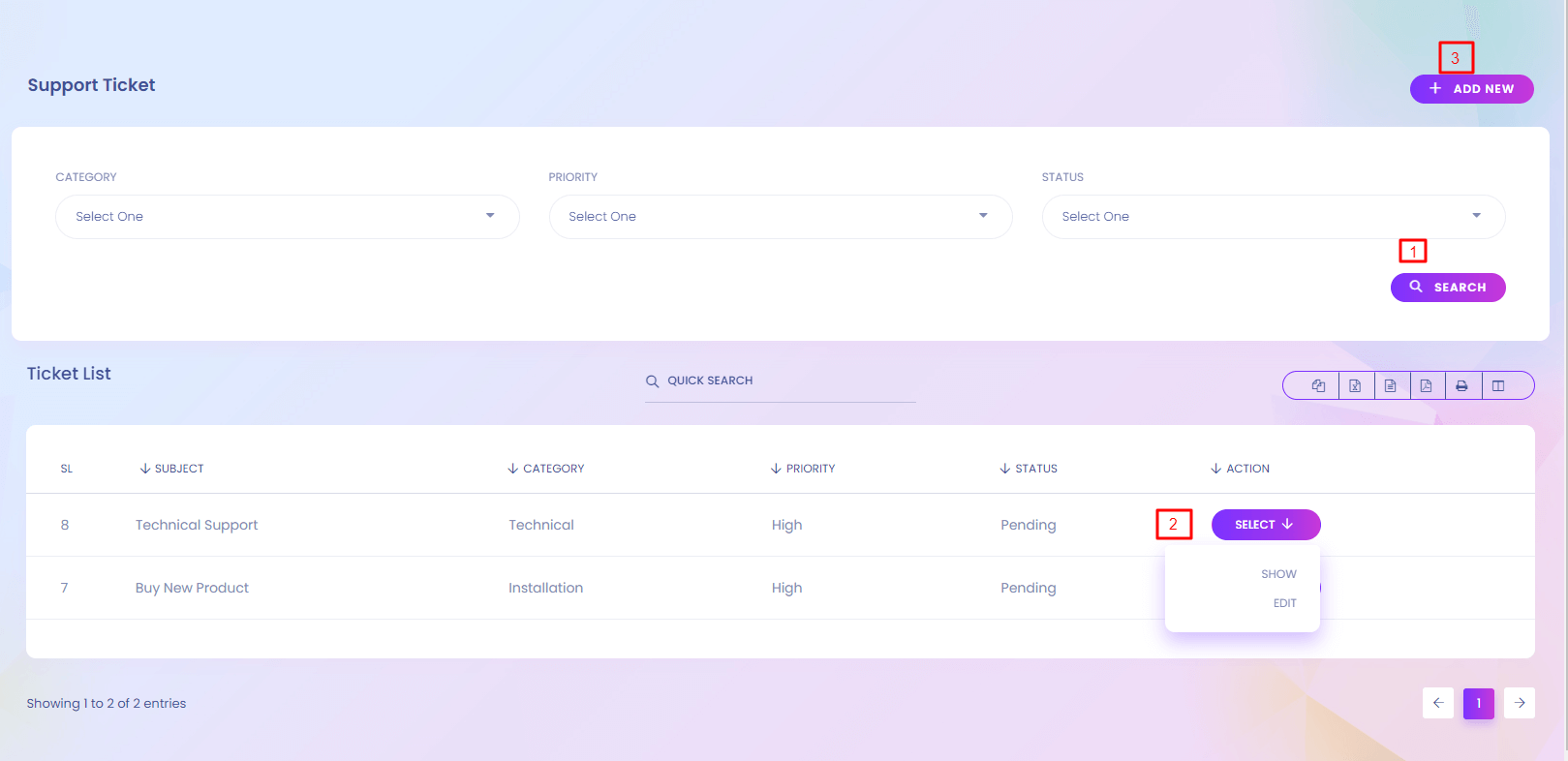
My Ticket
You will find your own support ticket which you created.
1. Search
Search your support ticket according to category, priority and status.
2. Action
View and edit your support ticket.
3. Add New
Create new support ticket.
Support Ticket (Create)
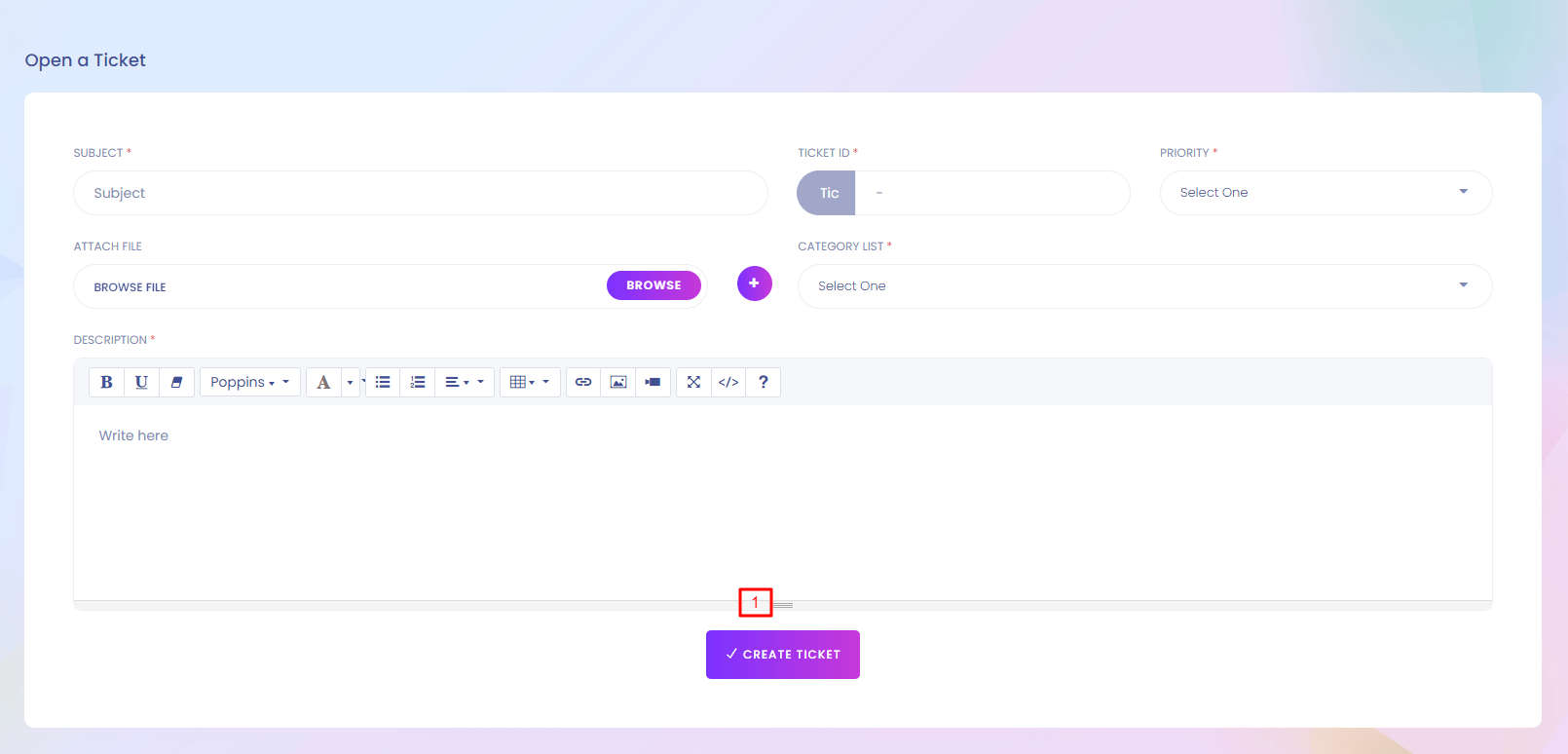
1. Create Ticket
Save the support ticket.
Product
Product
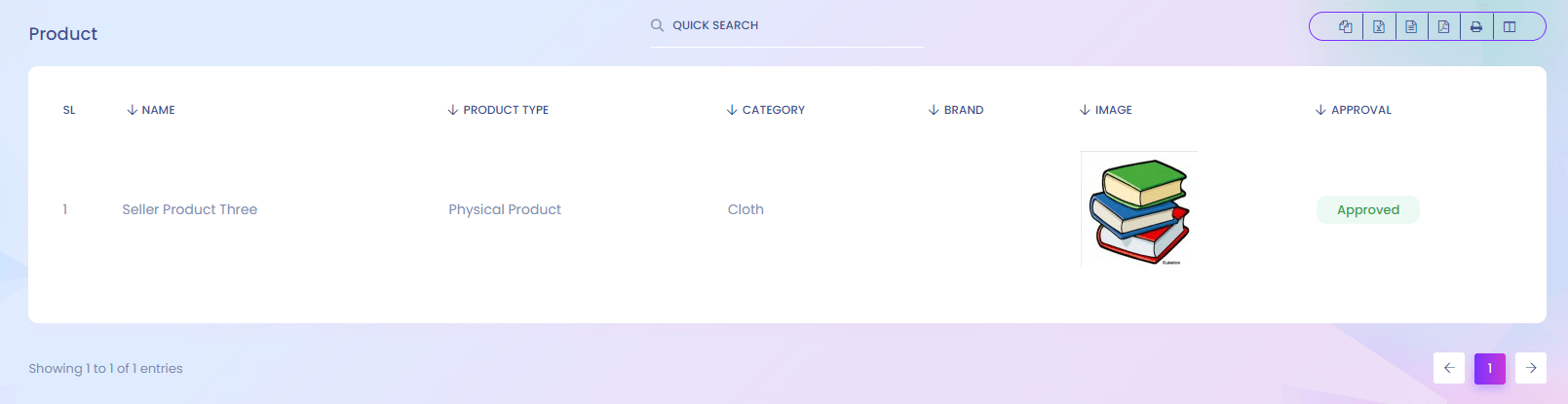
Product
Product stock list is here.
Top Customer
Top Customer
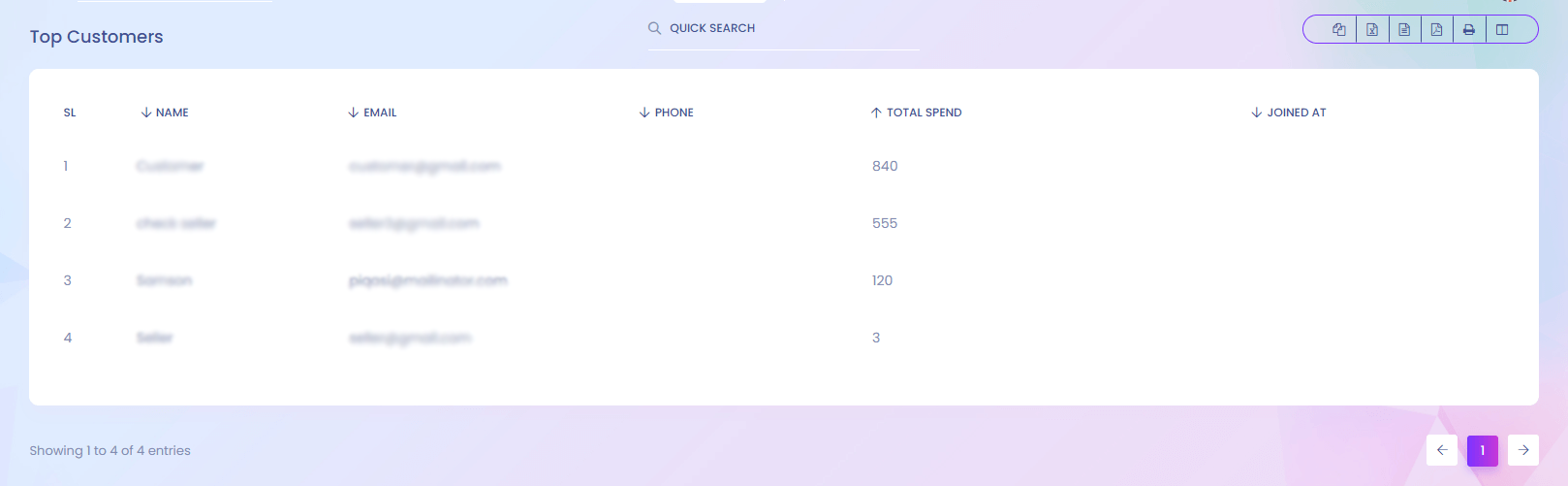
Top Customer
You can find the top customer who spent the most.
Top Selling Item
Top Selling Item
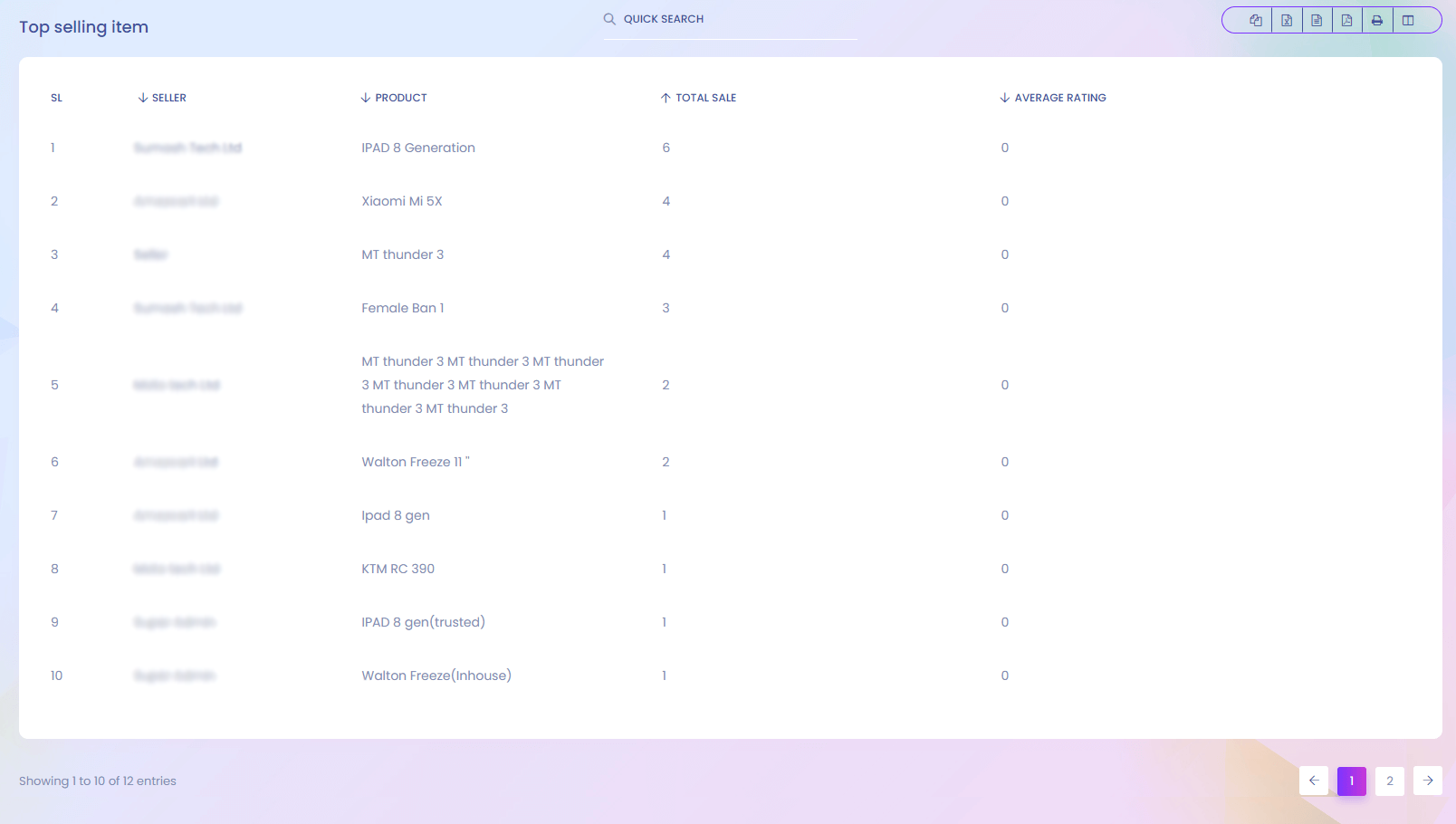
Top Selling Item
You can find the report of product which has sold the most.
Order
Order
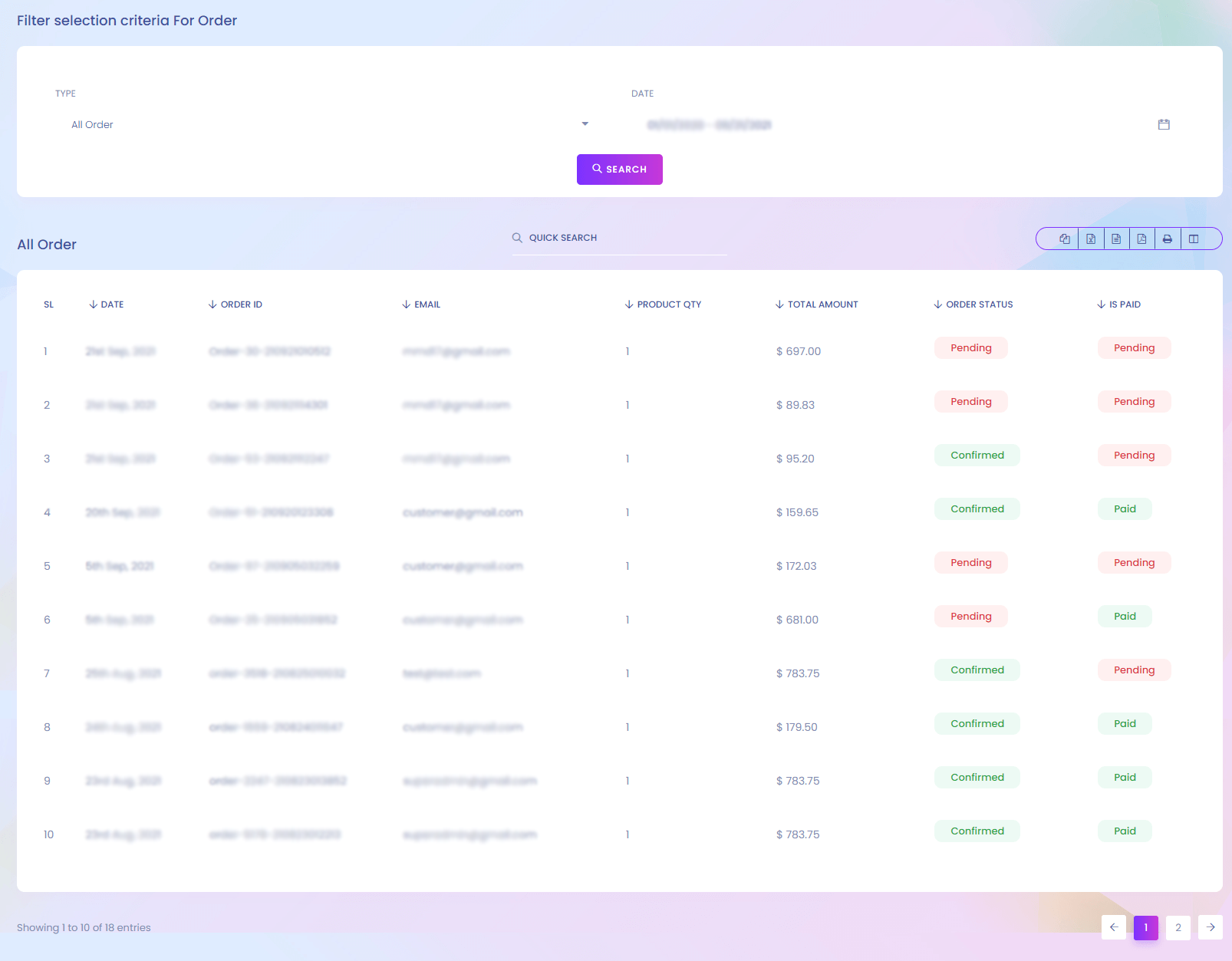
Order
You can find the order report here. You can filter the report according to your necessary.
Review
Review
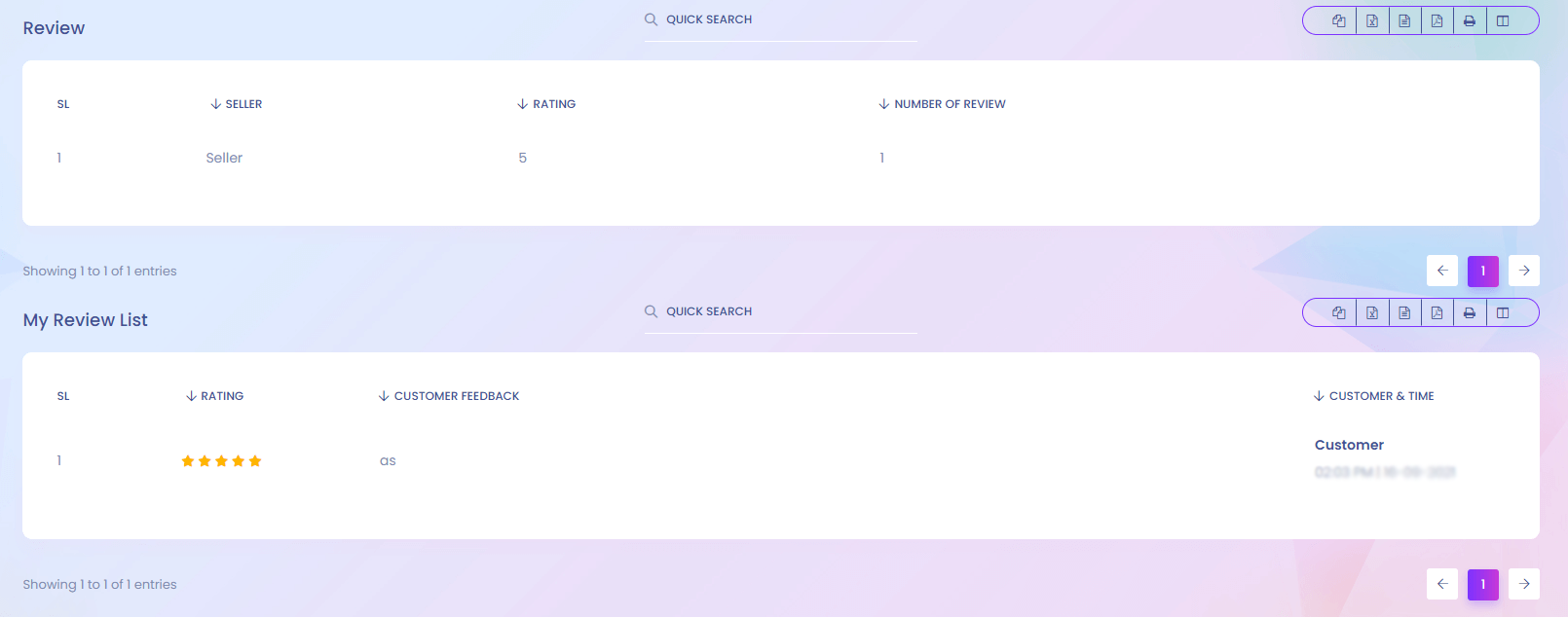
Review
You can find the product review report here.
Sidebar Manage
Sidebar Manage
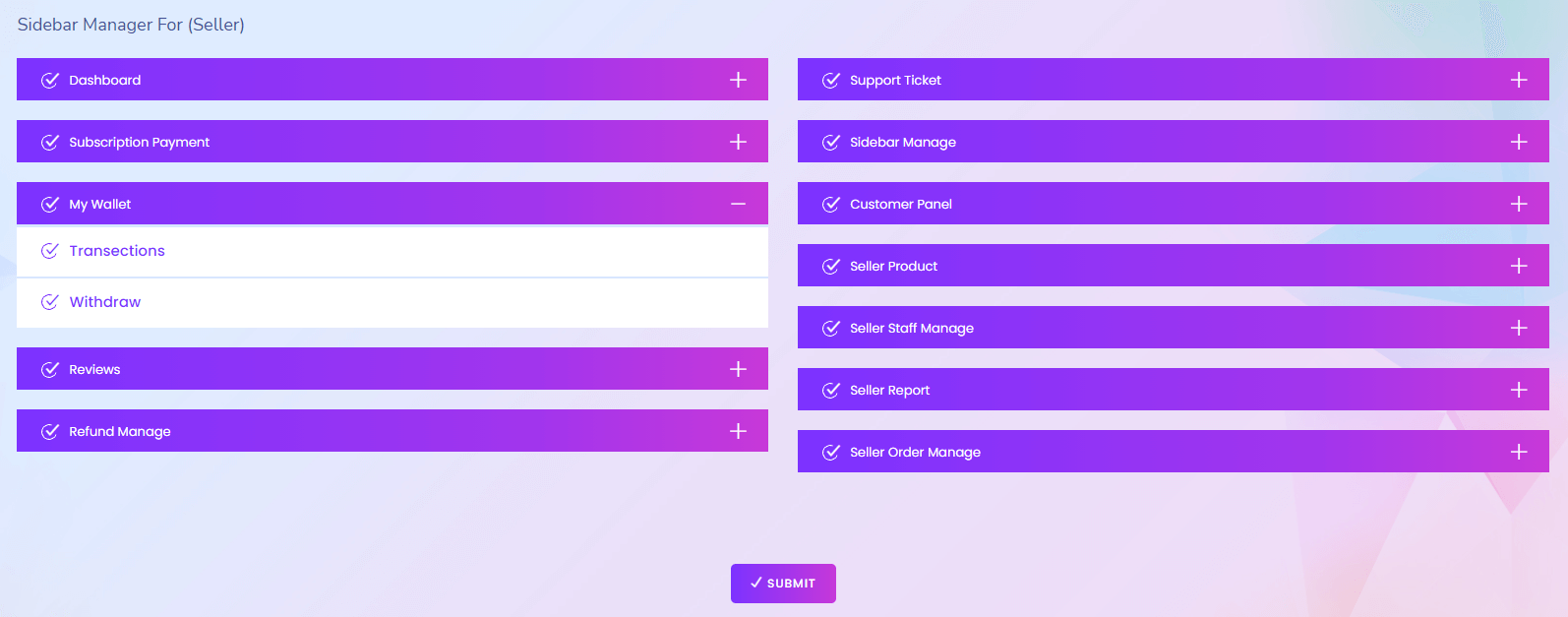
Sidebar Manage
You can rearrenge the sidebar from here by drag and drop.
My Purchases
My Purchases
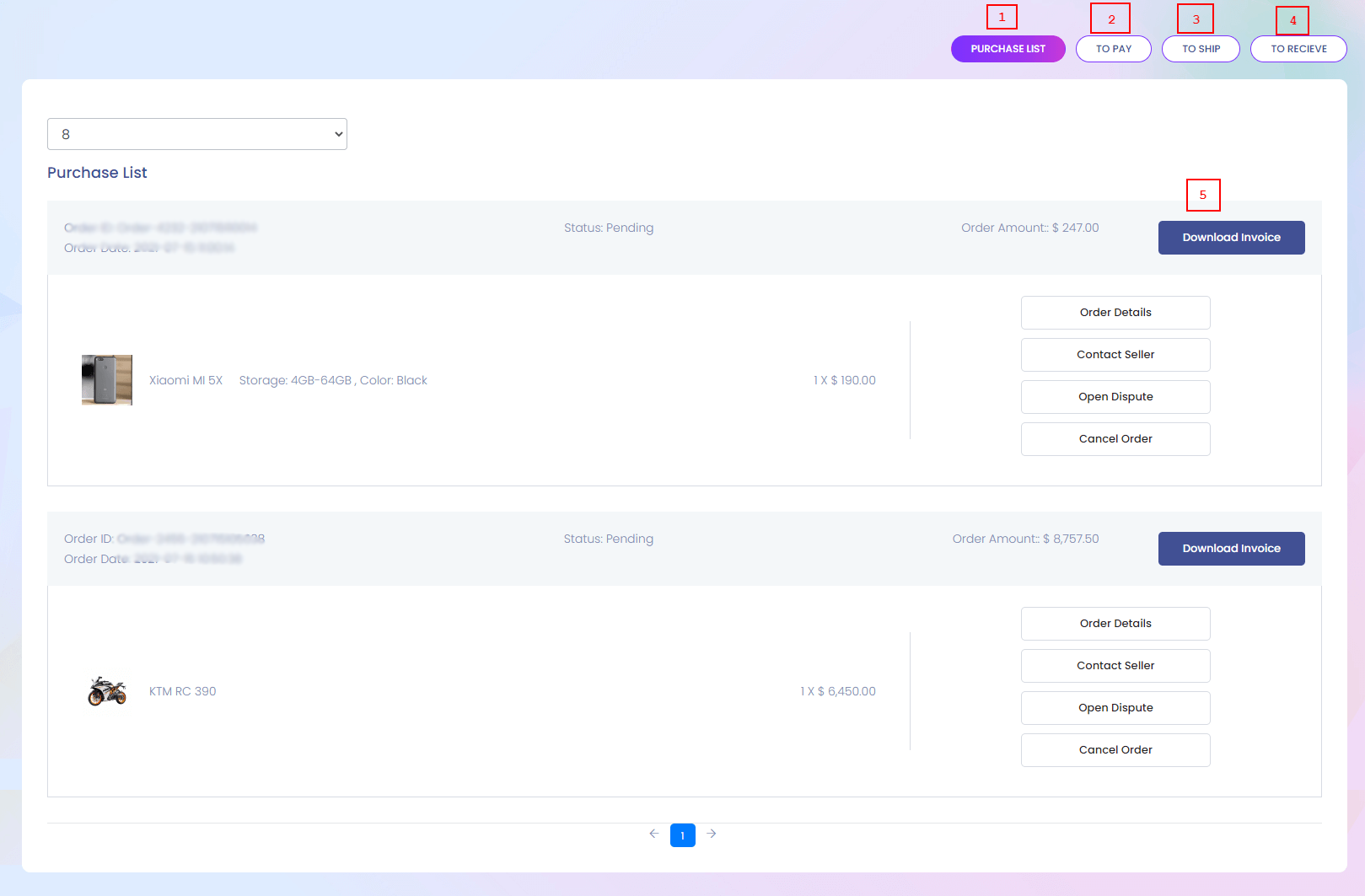
My Purchase
Whatever you purchase from the website you can find it here. You can also see different types of details of your orders.
1. Purchase List
View the purchase products.
2. To Pay
View the paying product list.
3. To Ship
View the shipping product list.
4. To Recieve
View the reveiving product list.
5. Download Invoice
Download the invoice.
Gift Card
Gift Card
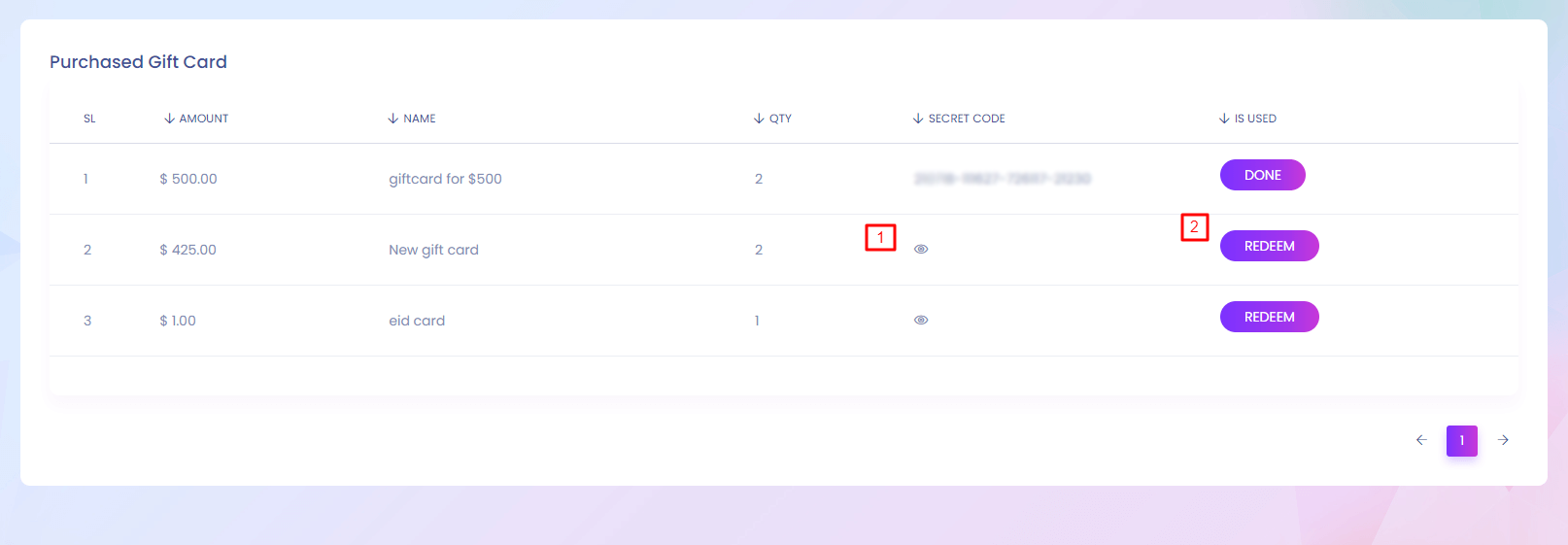
Gift Card
If you buy any gift card, you can find it here. You can use the gift card to recharge your wallet.
1. View
View the secret code.
2. Redeem
By clicking the redeem button you can add the balance to your wallet.
Digital Product
Digital Product
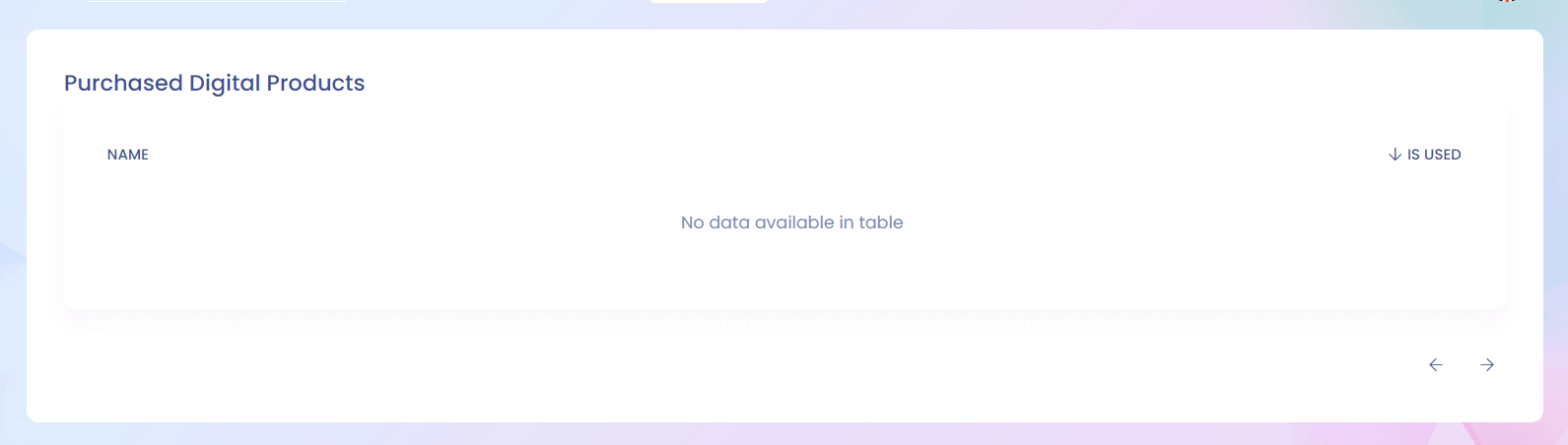
Digital Product
If you buy any digital product , you can find it here.
1. Save
Save the setting.
My Wishlist
My Wishlist
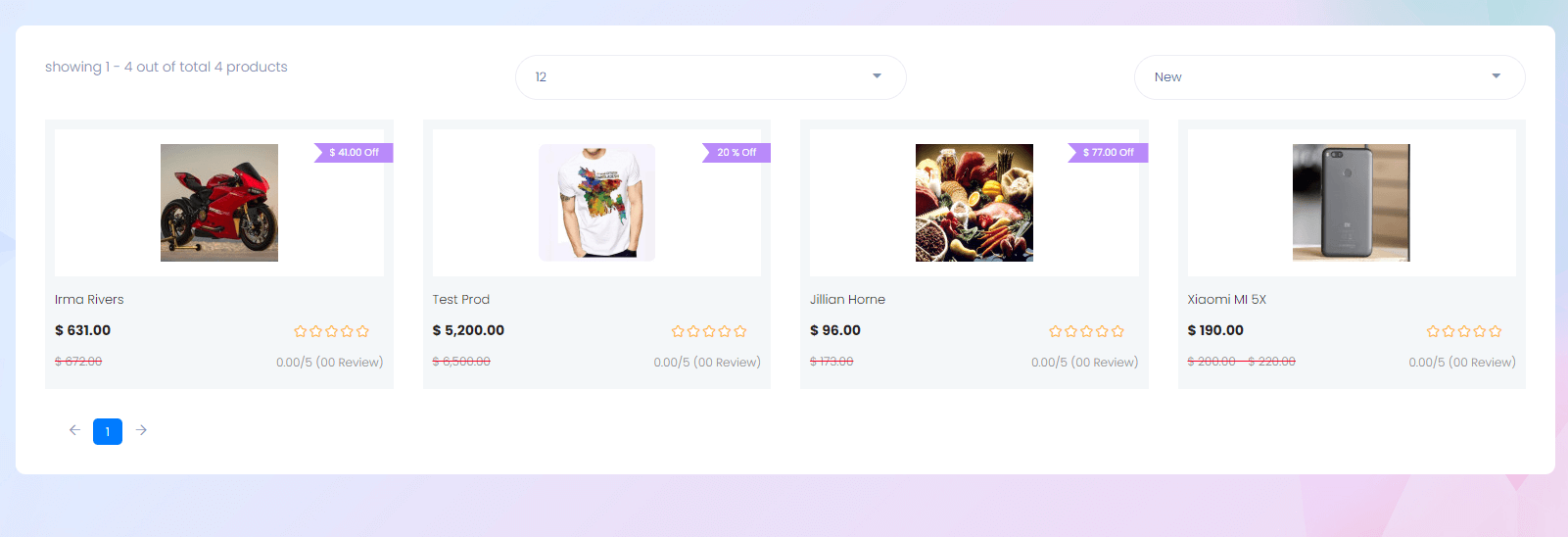
Wishlist
If you add any product to your wishlist you can find it here. /p>
Refund & Dispute
Refund & Dispute
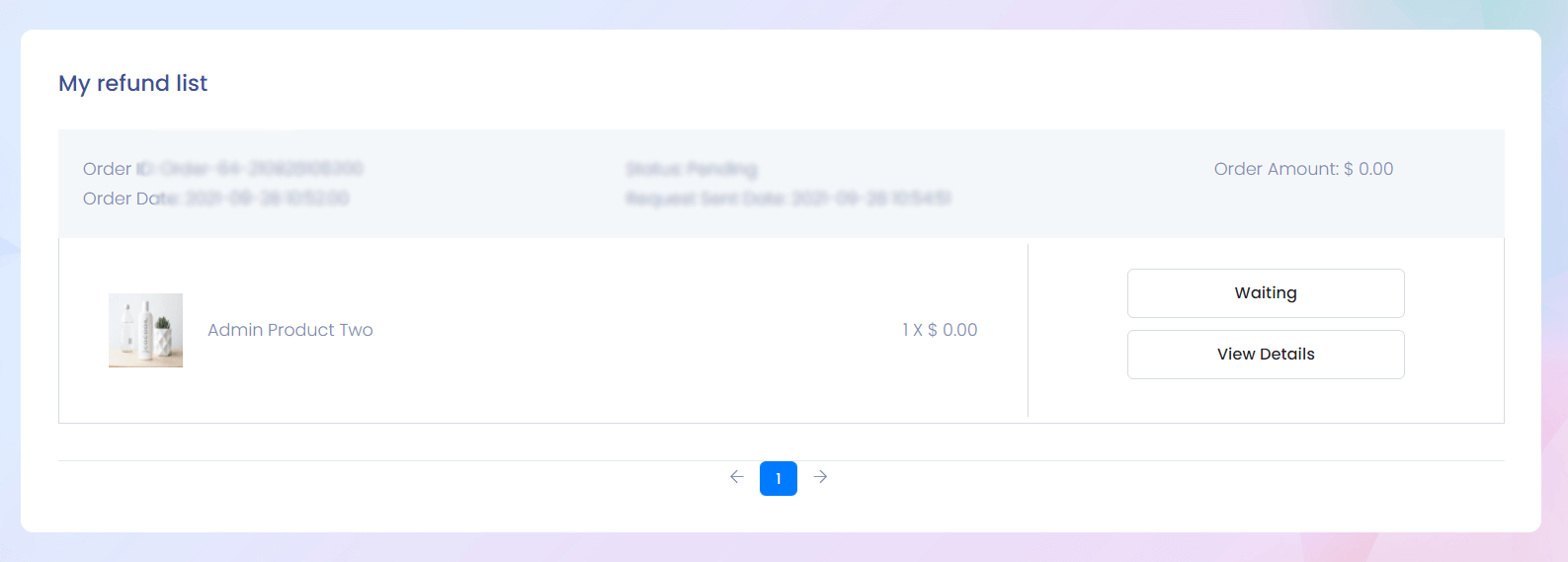
Refund & Dispute
When you request any product for refund You can see it here.
My Coupon
My Coupon
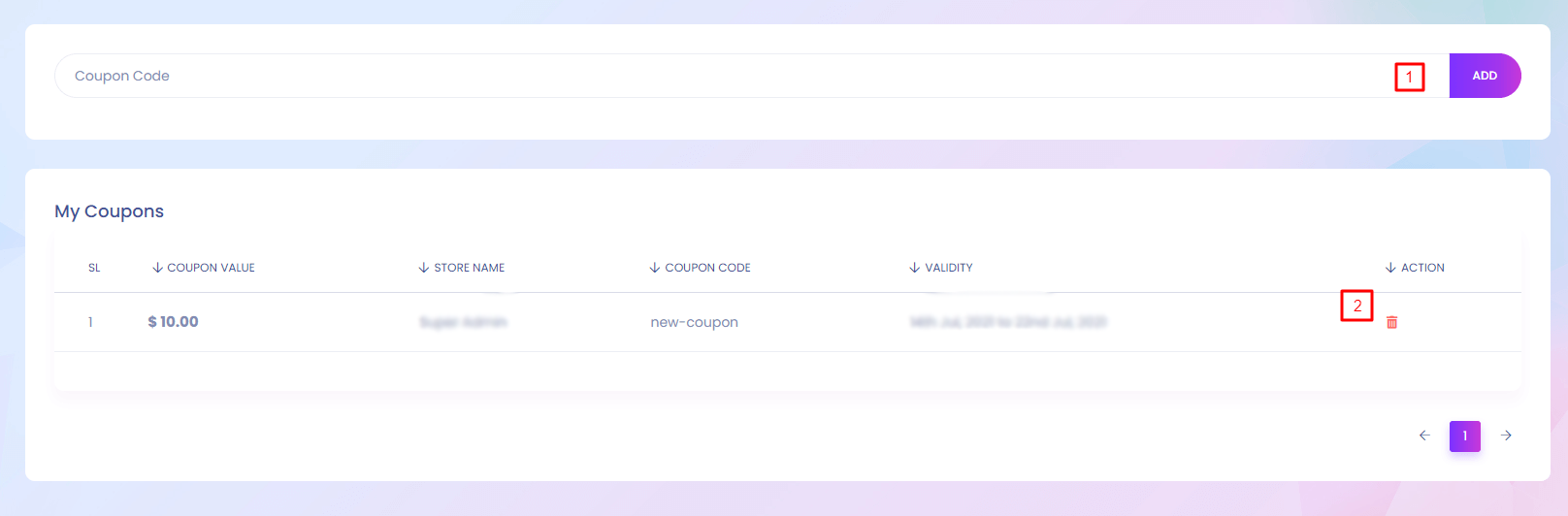
My Coupon
If you want to save any coupon for later use you can save it here.
1. Add
Add the coupon for later use.
2. Delete
Delete the coupon.
My Account
My Account
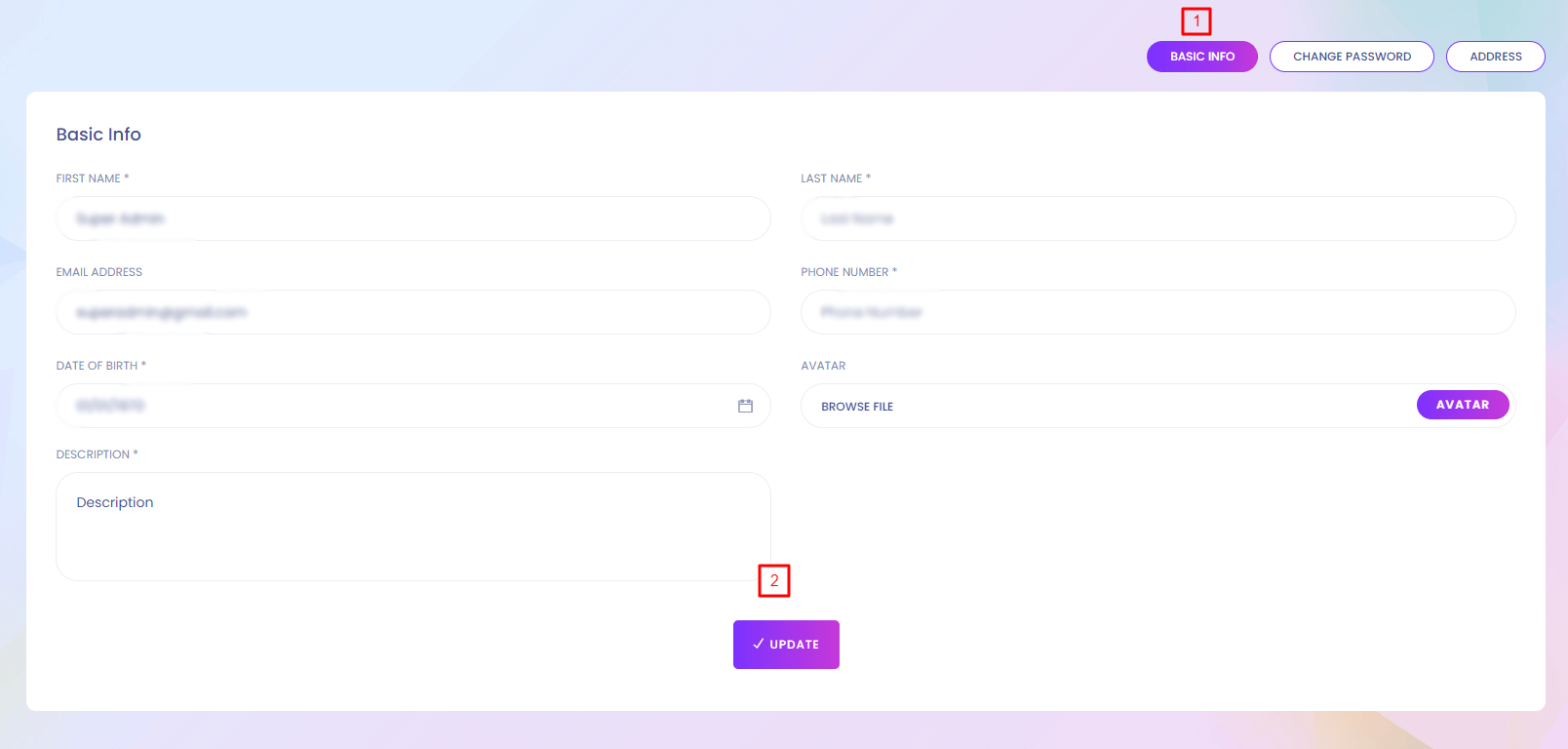
My Account
You can find your personal information here.
2. Update
Update basic information.
My Account(Change Password)
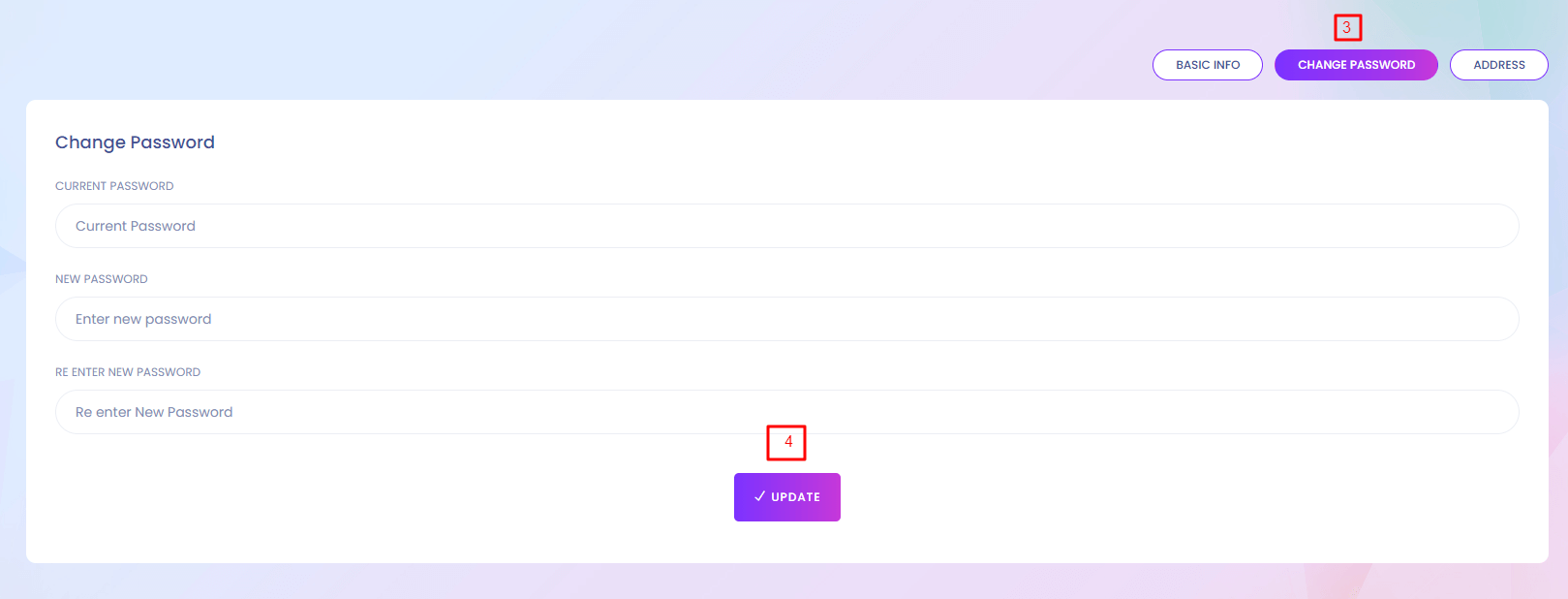
4. Update
Update the old password.
My Account(Address)
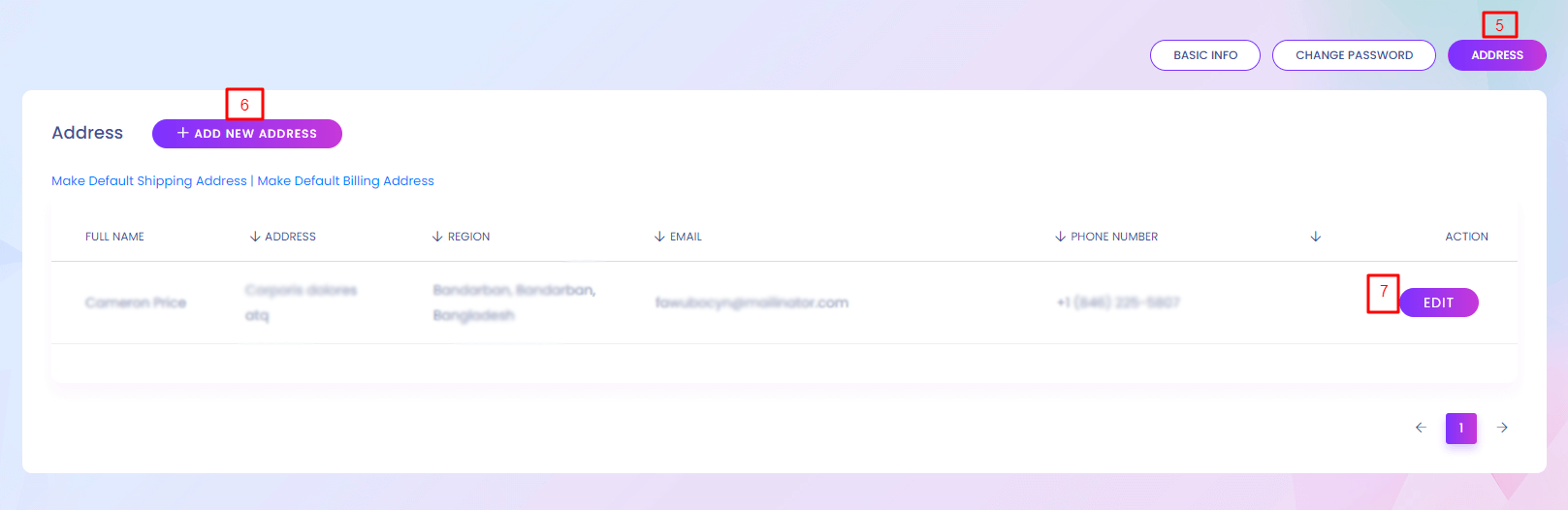
6. Add New Address
You can add new address to your account.
7. Edit
Address can be edited.
My Account
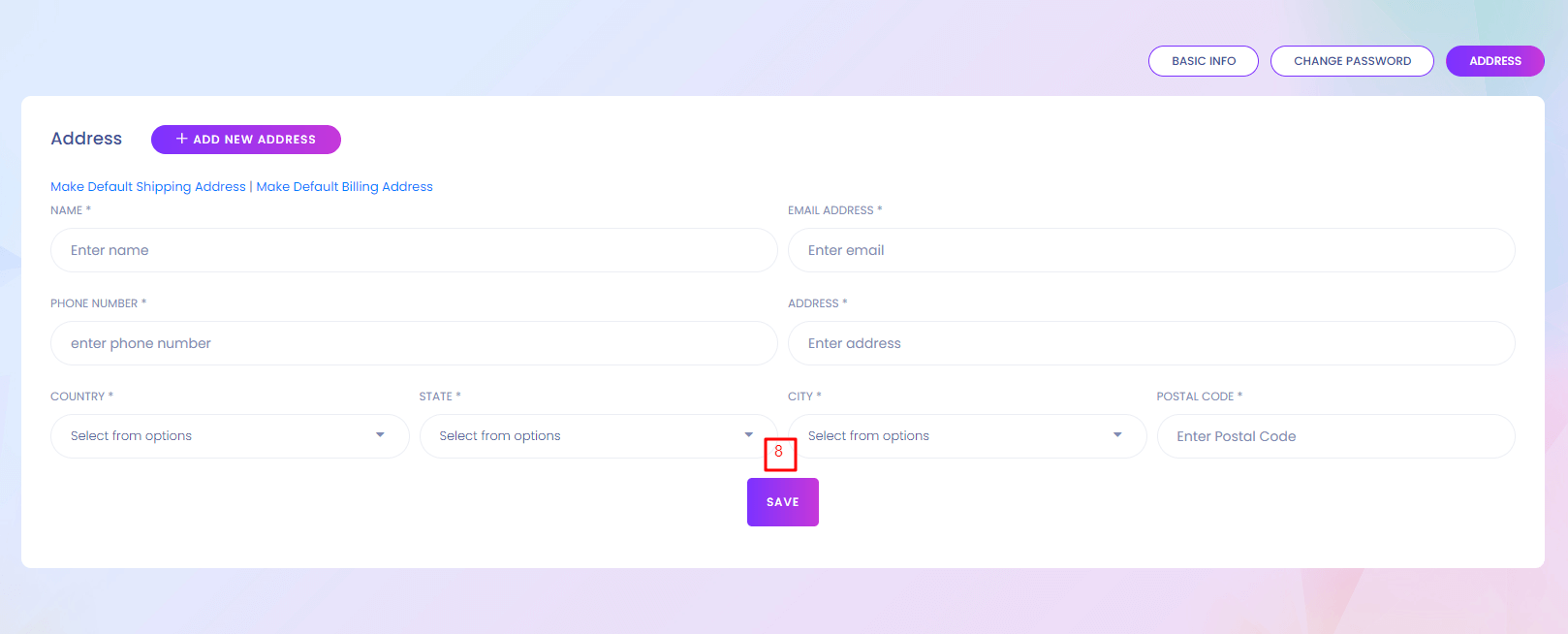
8. Save
Save the new address.
My Referral
My Referral
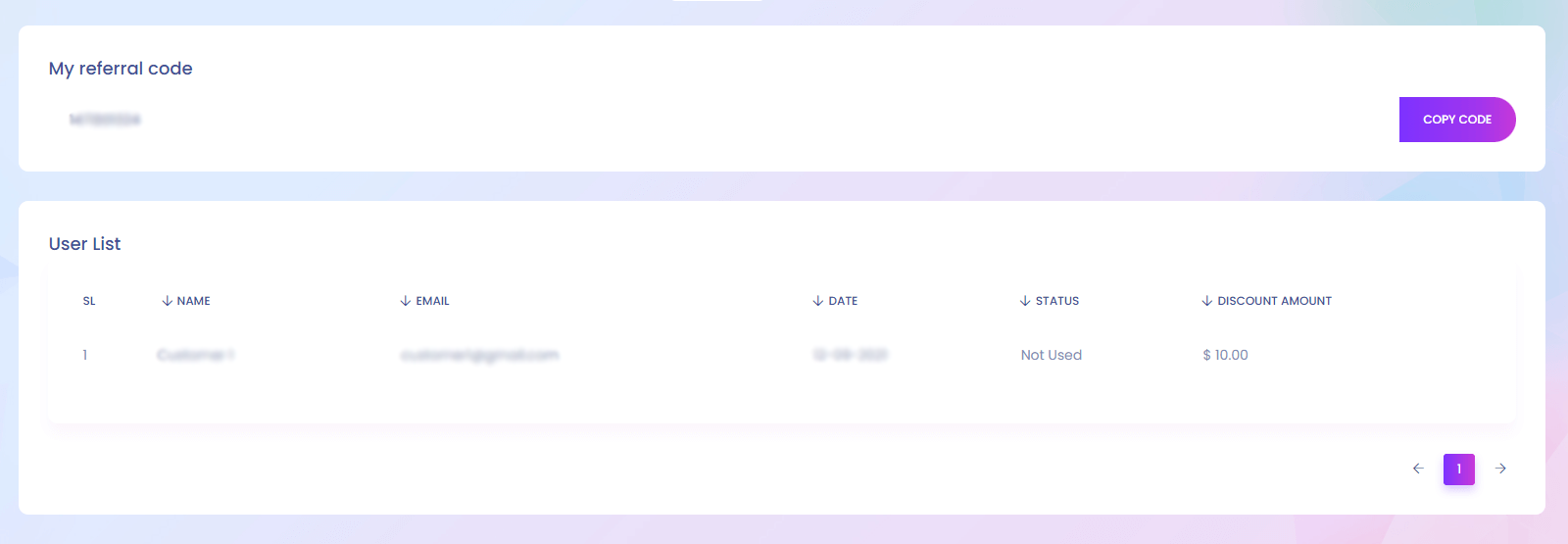
My Referral
Using referral code user can get discount. You can get your referral code from here and see the users who used your referral code.